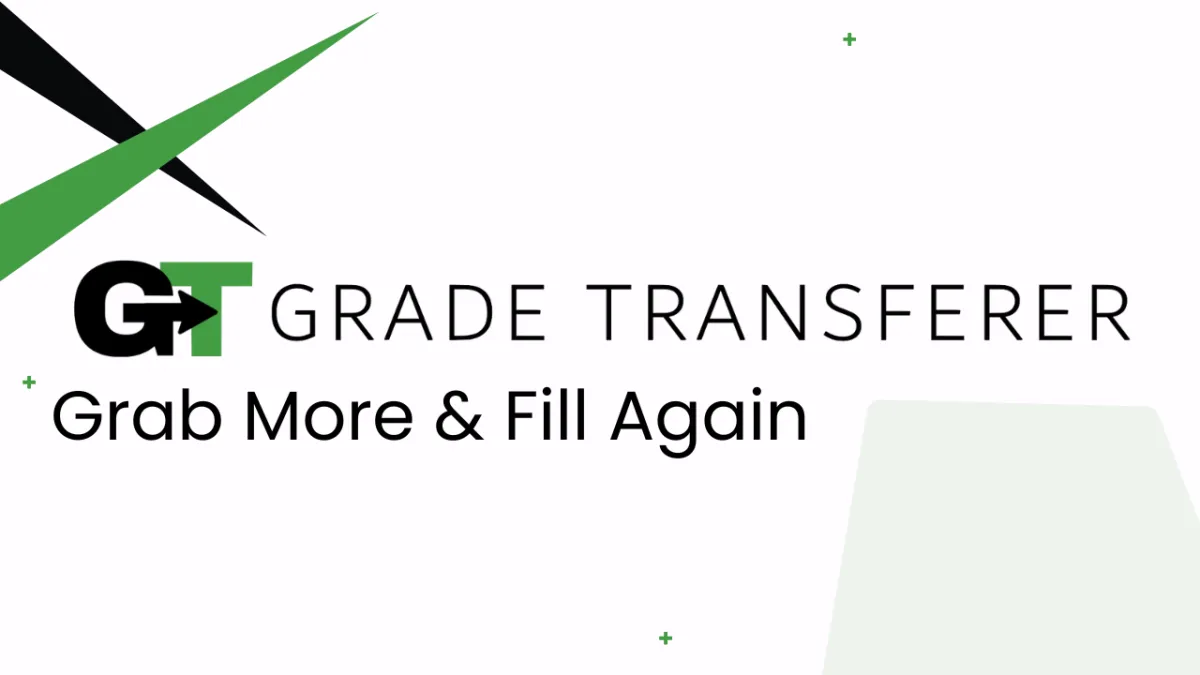
Grab More & Fill Again
Feature Overview
GradeTransferer's Grab More feature allows you to combine multiple data sets for an assignment. The Fill Again feature allows you to fill the same data over and over again without clearing what is being held. These features are especially helpful for differentiated versions of assignments, or when your classes are organized differently between gradebooks. Watch this video for an overview, and keep reading for step by step instructions.
Grab More
GradeTransferer can combine different sets of data to transfer to your gradebook.
Grab data from the first assignment by clicking 'Grab Data'
Select 'Grab More' and toggle 'ON'
Switch over to the other assignment that contains the second set of student work and click the big, green 'Grab More' button (repeat this process as needed)
When you are done grabbing data, toggle the 'Grab More' switch to 'OFF'
Now you can adjust (ex: round, scale, etc.) and fill the data as desired into your gradebook using the green button
Remember, you can always see what's being held by clicking on the briefcase!

Fill Again
Instead of the briefcase clearing automatically after filling, GradeTransferer can hold that information and continue to fill the same data set over and over again.
Grab desired data
Select 'Fill Again' and toggle 'ON'
Navigate to your filling gradebook and click the big, green 'Fill Again' button (repeat this process as needed)
When you are done filling data, toggle the 'Fill Again' switch to 'OFF'
You may fill the held data one final time, or click the trash icon to clear the briefcase
Remember, you can always see what's being held by clicking on the briefcase!

🎯 Remember to always review transfers for accuracy and completion. The GradeTransferer service can significantly speed up the transfer process and cut down on errors. However, just as with manual grading, it is the teacher's responsibility to verify that grades are correct within their gradebook.

