
GradeTransferer Quick-Start Guide
Table of Contents
Welcome to GradeTransferer!
This guide is a whirlwind tour of our service, GradeTransferer, with a lot more depth and details at the embedded links in case you need it. This video will get you introduced to the service or you can use the Table of Contents above to jump to the parts of the guide that fit your needs.
Add To Browser & Log In
If you haven't used GradeTransferer yet, you will need to pin the service to your browser so it is accessible and sign-in for the first time.
Add & Pin To Chrome
Click 👉 here to access GradeTransferer in the Chrome Web Store
Click 'Add To Chrome'
Pin to your toolbar by clicking the puzzle piece and the pin icon
For more help, this guide will walk you through Adding in Chrome or Edge.
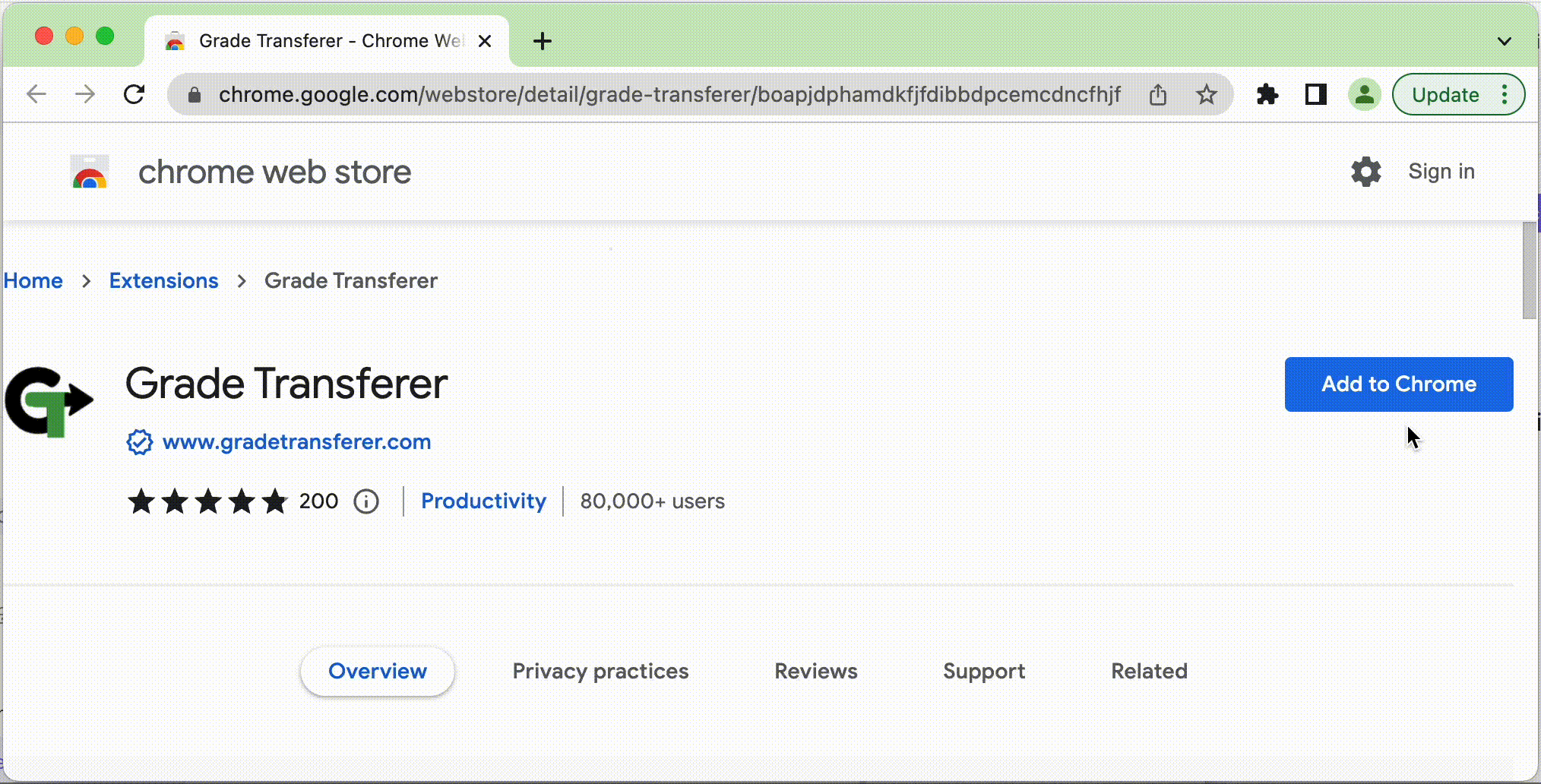
Sign-In
Single sign-on using Google or Microsoft with the email that you or your work signed up with, likely using your district credentials (ex: ending in @yourdistrict.org).
If your district uses a custom email service, you can use the green 'Email' button to sign-in, then you will be prompted to choose a password and receive a verification email.
For step by step guidance and troubleshooting help, see our Signing-in article.
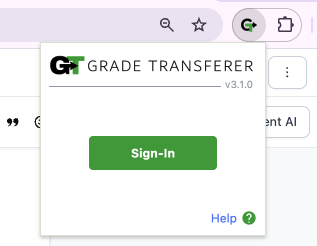
Using GradeTransferer
This video will quickly walk you through the basics of GradeTransferer! Then, check out the sections below for more detail and time-saving features.
Grabbing Data
Simply click the big, green "Grab Data" button on any supported page. The student names and grades that were grabbed will be shown in a popup summary.
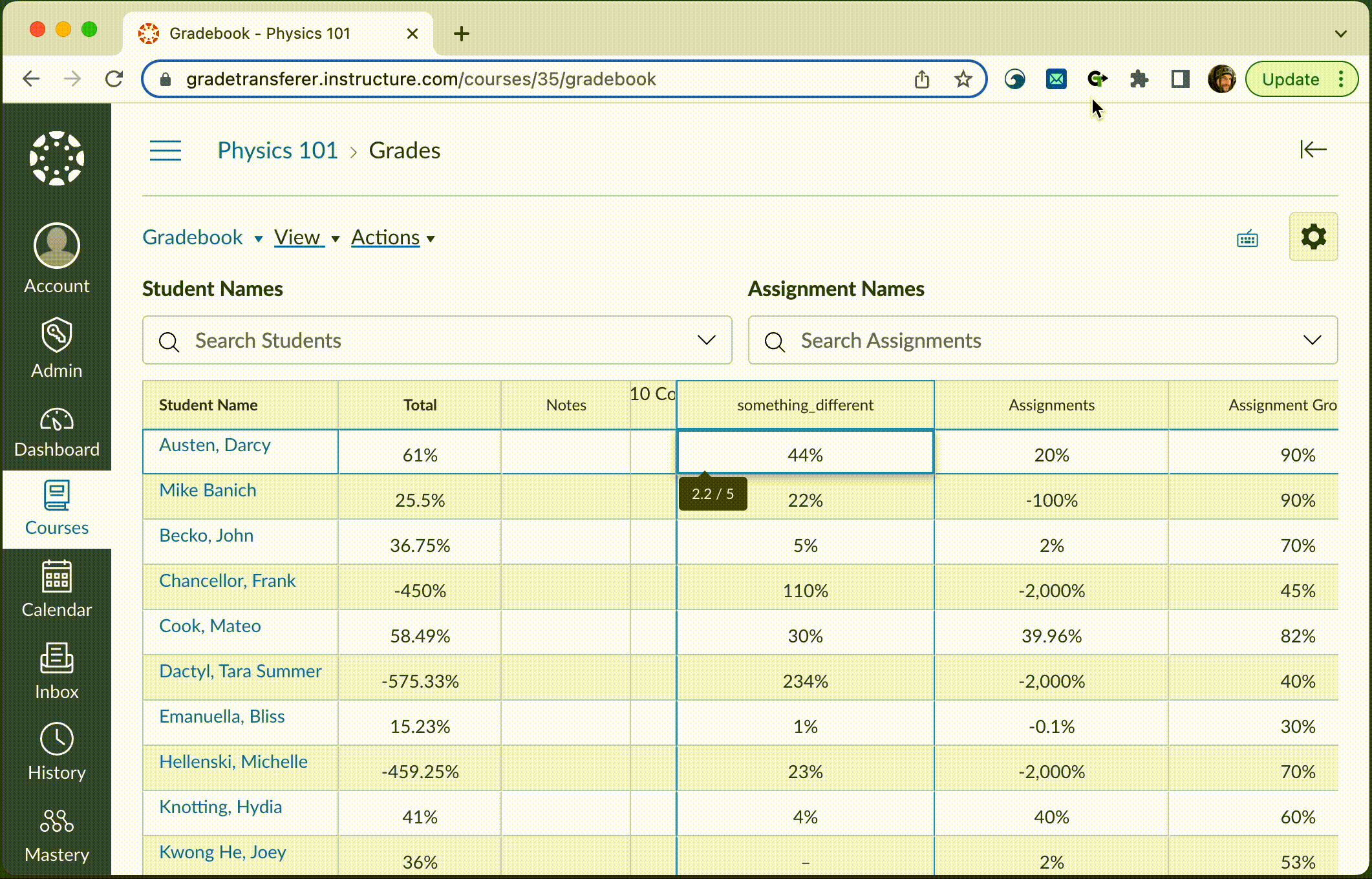
Filling Data
Click into the first cell in the column where you want to fill the data on any supported page, then click the big, green "Fill Data" button. Your students' data will fill to the gradebook.
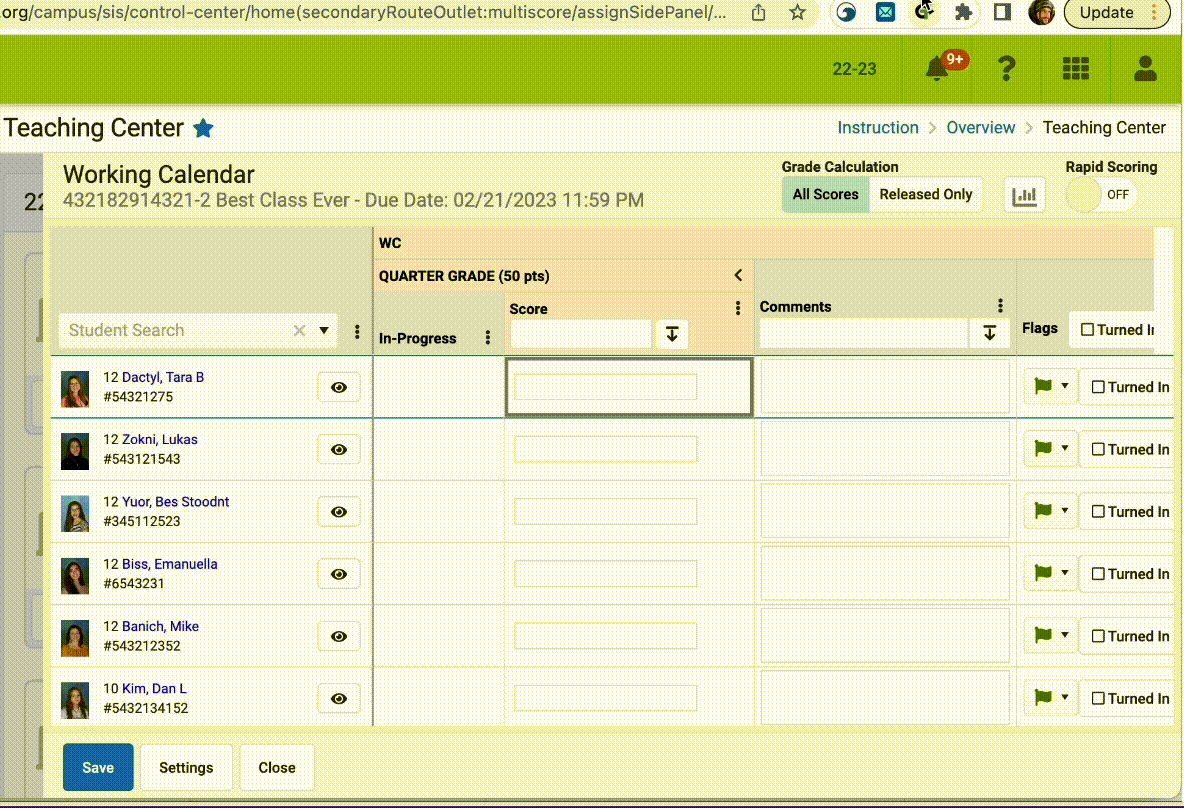
Additional Features
GT has more timesaving features to hep you customize the way you transfer student data. Click on the links to see step by step instructions and learn more.

Grab More & Fill Again: GradeTransferer can combine different sets of data to transfer to your gradebook. It can also hold that information and continue to fill the same data set over and over again. This is especially helpful for differentiated versions of assignments and rosters that are organized differently between platforms.
Grabbing Text & Symbols: Grab non-numeric grades like 'missing' or '✓', and use the score converter to fill the data however you'd like.
Clipboard Grab: Toggle this on to make the clipboard icon visible for grabbing from any spreadsheet (ex: Google Sheets, Excel, CSV files, etc.) using our Clipboard Grab feature.
Scaling Grades: This feature allows you to linearly scale all of your grabbed grades at once before filling!
Rounding Data: Round data to a desired amount of decimal places before filling.
Advanced Settings
Once you've got the hang of the grabbing and filling features that are visible on the extension's main interface, you can start exploring some of GradeTransferer's other features, under Advanced Settings!
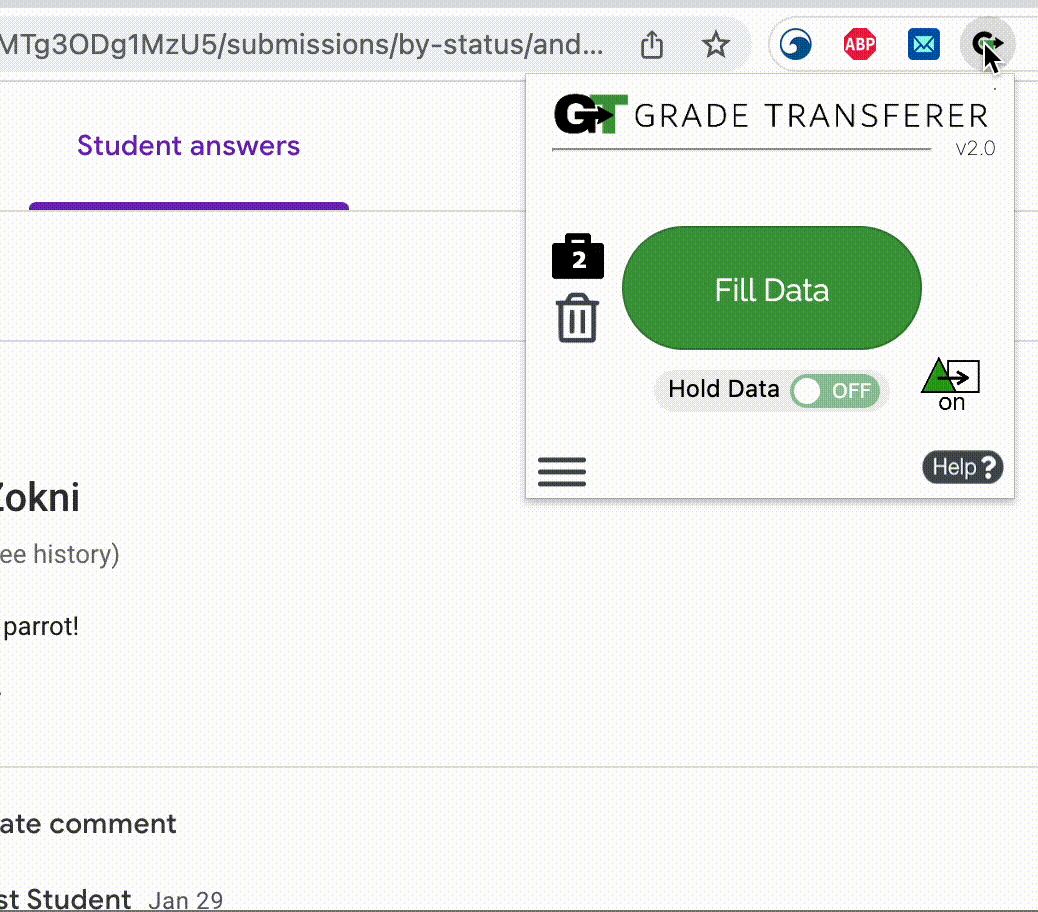
Name Discrepancy Fixer
In case students' names are listed differently between where you 'grab' and where you 'fill', you can teach GradeTransferer that the different variations belong to the same student.
Ex: "Jon_c423" ➝ "Jonathan C. Smith"
For more information, see our Name Discrepancy Fixer page.
Pattern Remover
Remove patterns that exist in student names that aren't part of their name, or in grades that aren't compatible for filling.
Ex: "John C. (he/his) Smith YrOfGrad: 2024" ➝ "John C. Smith"
Ex: "9 out of 10" ➝ "9"
For more information, see our Pattern Remover page.
Score Converter
Automatically round grades (ie: 69.92% ➝ 70%) or convert text into numbers (ie: "missing" ➝ 0). You can also set map ranges of grades to one value (ie: 80-101 ➝ A).
For more information, see our Score Converter page.
Custom Overrides
Computers, browsers, internet connections, and filters all differ between machines. Use these settings to adjust things to work best with the gradebooks you use. You can also adjust notification settings, as well as tighten the name matching algorithm. These settings are saved locally to your machine (not to your account), so you can have different ones for your work and home computer.
For more information, see our Custom Overrides page.
Troubleshooting & Getting Help
If you ever run into trouble using the service, you can click on the 'Help ?' button in the bottom right corner to be brought to our Support Page.
Hard Restart Chrome: If Chrome isn't performing as expected, try pushing a hard restart by navigating to chrome://restart
Login Issues: Can't login? Check out our login troubleshooting page for guidance.
Blocked: Blockers and filters can block communication with the service, learn more here.
Rosters Don't Match: Check to see if the names on the page where you are trying to fill are the same as the ones you grabbed. You can look in the briefcase to see what's been grabbed.
Naming Discrepancies: If you've got the right class, look closely at the student names to see if there are naming discrepancies, like typos, middle names, or other formatting issues. To fix name discrepancies, use the Pattern Remover or the Name Discrepancy Fixer to teach GradeTransferer how the names should be recognized.
Specific Platform Directions: Some gradebooks have particular instructions that need to be followed, such as opening a particular view or clicking into a column. Check the platform specific directions here and see if it resolves the problem.
Error Messages: You can find the most appropriate article in our GradeTransferer Knowledge Base.
Still Stuck: Tried troubleshooting but still need help? Submit a support ticket here. Please include a screen recording in your submission to receive the best support from our team!
🎯 Remember to always review transfers for accuracy and completion. The GradeTransferer service can significantly speed up the transfer process and cut down on errors. However, just as with manual grading, it is the teacher's responsibility to verify that grades are correct within their gradebook.

