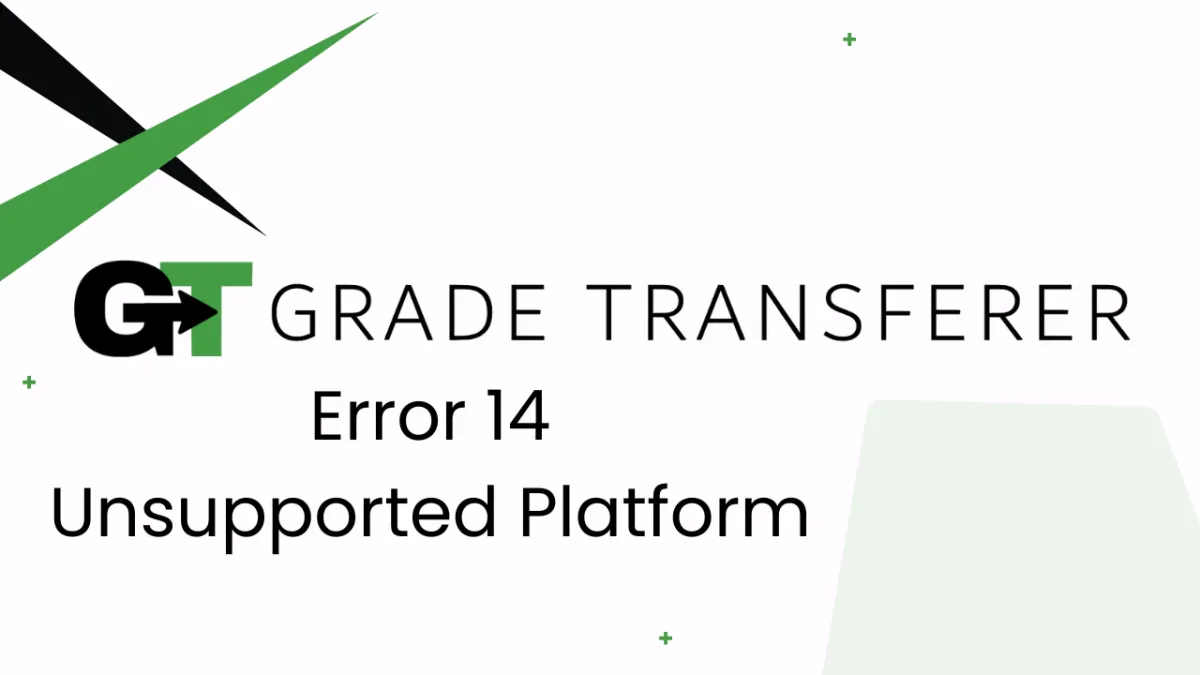
Error 14 - Unsupported Platform
Error Overview
Error 14 occurs when GradeTransferer's 'Auto-detect Platform' feature believes the page it has been asked to grab from, or fill to, is not supported. Even if your platform is supported, your district might have a configuration that makes it difficult to auto-detect. Not to worry! If you receive an Error 14 message, follow the troubleshooting steps below.

Troubleshooting
Check and see if your gradebook is on our list of supported platforms.
*If it is on the list, submit a support ticket so we can teach GradeTransferer to correctly detect your district's configuration. Include a screen recording that shows your gradebook and the URL of the page where you are attempting to grab/fill. Although we should have a quick fix for you, you can likely use the 'manual select platform feature' as a workaround in the meantime by turning 'auto-detect platform' off. Continue to step 2 or watch the video below for more help.
*If it isn't on the list, you can share your need for a new platform integration by submitting a feature request form. We value your feedback!
Toggle Auto-detect Platform to OFF in Custom Overrides (under Advanced Settings) and SAVE

Click the big green "Select Platform" button in the extension

Choose your grabbing or filling platform from the menu
Attempting to grab or fill again
🎯 Remember to always review transfers for accuracy and completion. The GradeTransferer service can significantly speed up the transfer process and cut down on errors. However, just as with manual grading, it is the teacher's responsibility to verify that grades are correct within their gradebook.

