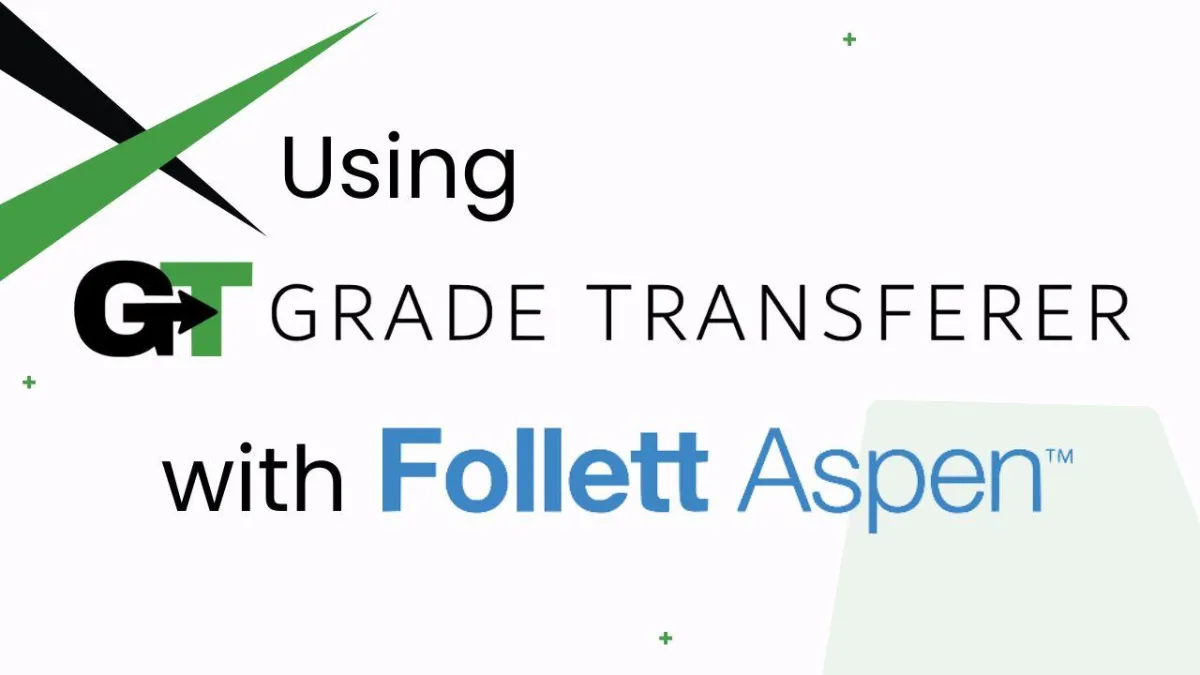
Grabbing & Filling In Aspen
Table of Contents
Platform Overview
GradeTransferer can both grab data from the Follet Aspen Gradebook and also fill data into it! This fixes all of your problems with other learning platforms that do not sync with Aspen, allowing you to effortlessly transfer your grades. Watch the video overview to see it in action and keep reading for step by step directions and troubleshooting tips.
Grabbing
Navigate to the 'Scores' area in Aspen (your gradebook), and click into a cell of the assignment column where the grades are that you want to grab for transfer.
Click the big, green 'Grab Data' button in the GT extension.
Check the popup summary to see what was grabbed before filling into your next gradebook.

Filling
After grabbing from a supported platform, navigate to the 'Scores' area in Aspen (your gradebook), and click into a cell of the assignment column where you want to fill grades.
Open the GradeTransferer extension and click the big, green 'Fill Data' button.
Confirm that you've selected the column where you want to fill. Your grades should fill instantly!
Review the information that was filled - it saves automatically.
Grade cells highlighted yellow indicate that they did not save with new information. This could be because you didn't grab scores for those students, a match wasn't made, you transferred the exact same data that was already in the cell, or the score entered isn't an acceptable value. When you refresh the page, the color will reset.

Troubleshooting
This video will help you troubleshoot if you are having issues grabbing or filling grades in Aspen using GradeTransferer. It goes over how to setup your Aspen gradebook to work with GradeTransferer and understand how highlighted cells help you determine when a score hasn't saved.
Gradebook Setup
Name Column: Ensure you are grabbing / filling on a page with the view settings so that student names are shown as a blue hyperlink. To adjust this, you can edit or create a new field set with the Student 'Name' field selected at the top of all fields.
Click on the grid icon next to the 'Help' button
'Manage Field Sets...'
'Edit' or 'New'
Make sure 'Name' is a selected field from the 'Student' section
Make sure the 'Name' field is at the top of your selected fields
Save and select your adjusted field set.
When you use this Field Set, the Name column should show on the far left as blue hyperlinks. See the images below as an example.


Grade Column: Make sure the assignments you want to grab/fill from are visible in your selection. When a lot of columns are set to be visible on the gradebook page, GradeTransferer can be slower to interact with the page. To combat this, you can adjust the 'View' of what's being displayed on the page with the Grade Columns dropdown to only show a particular category.

Grades not grabbing?
Make sure you've clicked into a cell in an assignment column with student grades.
Receiving an error message? Find the associated help article in our Troubleshooting Area.
Grades not filling?
Did you successfully grab grades from a supported learning platform first? You can check the pop-up summary or the briefcase to see what information is being held before attempting to fill in Aspen.
Did you click into the first grade cell of the assignment before trying to fill? This is how GradeTransferer knows where you want to fill the data.
Do the rosters match? Check to see if the names on the page in Aspen look the same as they do from where you grabbed them. You can look in the briefcase to see what's been grabbed.
If you've got the right class, look more closely at the student names to see if there are naming discrepancies, like typos, middle names, or other formatting issues. To fix name discrepancies, go to the Advanced Settings within GradeTransferer and use the Pattern Remover or the Name Discrepancy Fixer to teach GradeTransferer how the names should be recognized.
Grade cells highlighted yellow indicate that they did not save with new information. This could be because you didn't grab scores for those students, a match wasn't made, you transferred the exact same data that was already in the cell, or the score entered isn't an acceptable value. When you refresh the page, the color will reset.
Receiving an error message? Find the associated help article in our Troubleshooting Area.
🎯 Remember to always review transfers for accuracy and completion. The GradeTransferer service can significantly speed up the transfer process and cut down on errors. However, just as with manual grading, it is the teacher's responsibility to verify that grades are correct within their gradebook.

