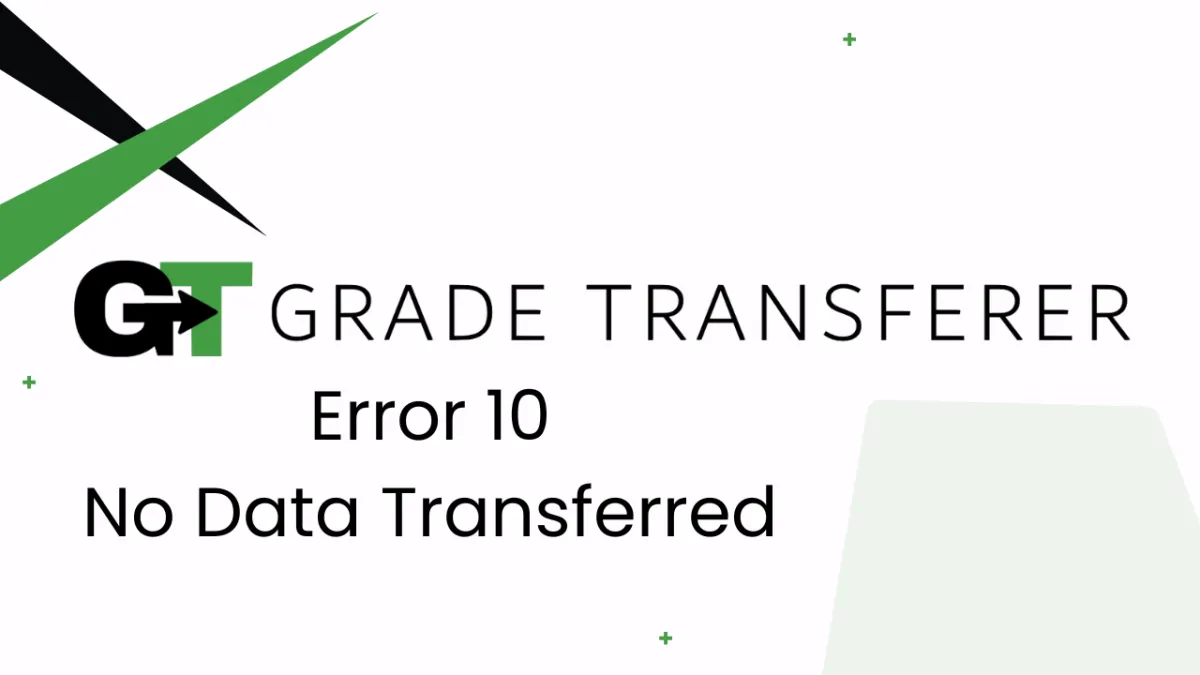
Error 10 - No Data Transferred
Error Overview
This error occurs when GradeTransferer was unable to find any matches between the stored 'grabbed' data in the briefcase and the roster of student grade cells on the page. As a result, no data can be transferred.

Troubleshooting:
Rosters Don't Match: Check to see if the names on the page where you are trying to fill are the same as the ones you grabbed. You can look in the briefcase to see what's been grabbed.
Naming Discrepancies: If you've got the right class, look more closely at the student names to see if there are naming discrepancies, like typos, middle names, or other formatting issues. To fix name discrepancies, go to the Advanced Settings within GradeTransferer and use the Pattern Remover or the Name Discrepancy Fixer to teach GradeTransferer how the names should be recognized.
Specific Directions For Your Filling Gradebook: Some gradebooks have particular instructions that need to be followed for filling, such as clicking into a column to indicate where you want the data transferred. Check platform specific directions here and see if it resolves the problem.
🎯 Remember to always review transfers for accuracy and completion. The GradeTransferer service can significantly speed up the transfer process and cut down on errors. However, just as with manual grading, it is the teacher's responsibility to verify that grades are correct within their gradebook.

