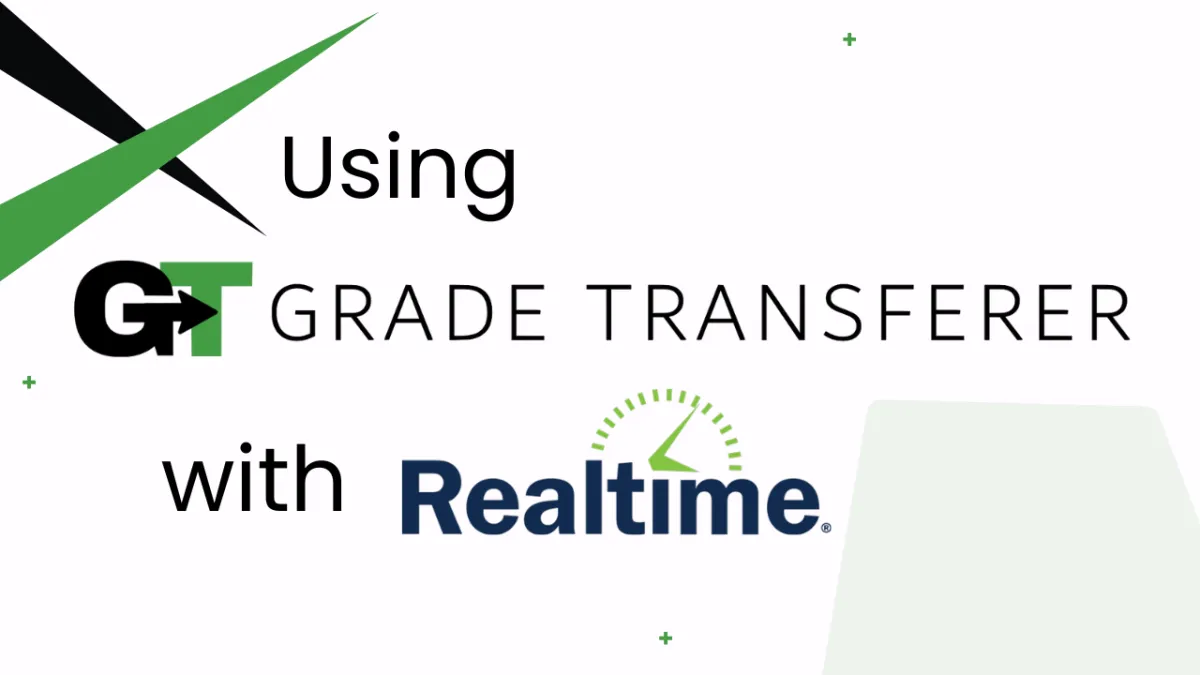
Filling Into Realtime
Platform Overview
After grabbing student grades from another learning platform, GradeTransferer can effortlessly fill these grades into Realtime in the 'Assignment View'. Keep reading for step by step guidance!
Filling
After grabbing from another platform, navigate to your Realtime Gradebook and select a class tab.
Select the assignment where you want to fill by clicking on a blue hyperlinked 'Assignment Title' at the top of your Gradebook.
In the 'Assignment View' (see example below), open the GradeTransferer extension and click the big, green 'Fill Data' button. Your grades should fill instantly!
Review the information that was filled. If you like it, you can press 'save' at the bottom of the page. This will redirect you to the 'Gradebook' where you will see the saved scores.

Troubleshooting
Grades not filling?
Did you successfully grab grades from another learning platform first? You can check the pop-up summary or the briefcase to see what information is being held before attempting to fill in Realtime.
Did you click on the blue hyperlinked Assignment Title to fill in the 'Assignment View'?GradeTransferer will not fill in the 'Gradebook View'.
Do the rosters match? Check to see if the names on the page in Realtime look the same as they do from where you grabbed them. You can look in the briefcase to see what's been grabbed.
If you've got the right class, look more closely at the student names to see if there are naming discrepancies, like typos, middle names, or other formatting issues. To fix name discrepancies, go to the Advanced Settings within GradeTransferer and use the Pattern Remover or the Name Discrepancy Fixer to teach GradeTransferer how the names should be recognized.
Grades not saving? Make sure to press the 'save' button after filling in the 'Assignment View'. Then, you will return to the Gradebook view with the grades filled.
Receiving an error message? Find the associated help article in our Troubleshooting Area.
🎯 Remember to always review transfers for accuracy and completion. The GradeTransferer service can significantly speed up the transfer process and cut down on errors. However, just as with manual grading, it is the teacher's responsibility to verify that grades are correct within their gradebook.

