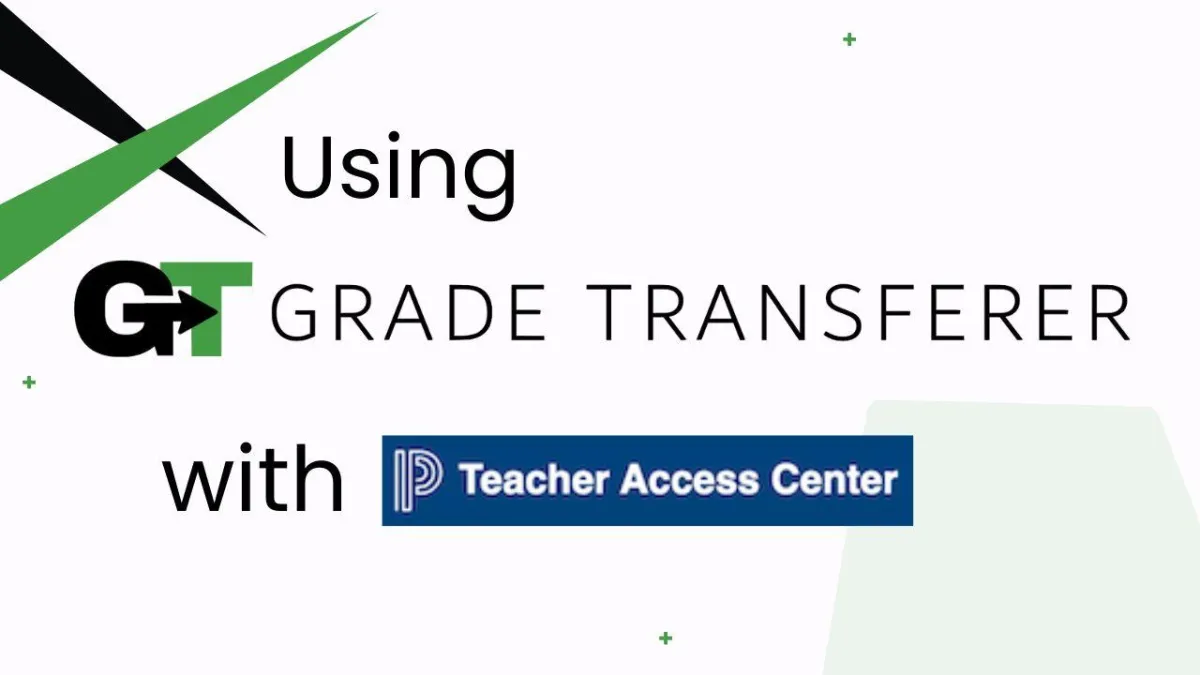
Filling Into Teacher Access Center
Platform Overview
After grabbing student grades from another platform, GradeTransferer can effortlessly fill the data into your PowerSchool Teacher Access Center gradebook! GT fills into an assignment in the 'Gradebook Entry' view. Keep reading for step by step directions and troubleshooting tips.
Filling
After grabbing from another platform, navigate to your Powerschool Teacher Access Center gradebook under the 'Entry' area and select the class you want to fill data into.
Click the first grade cell in the assignment column where you want to fill the grades.
Open the GradeTransferer extension and click the big, green 'Fill Data' button. Your grades should fill instantly!
Review the information that was filled. If you like it, you can press the save button (floppy disk icon) at the top of the page.
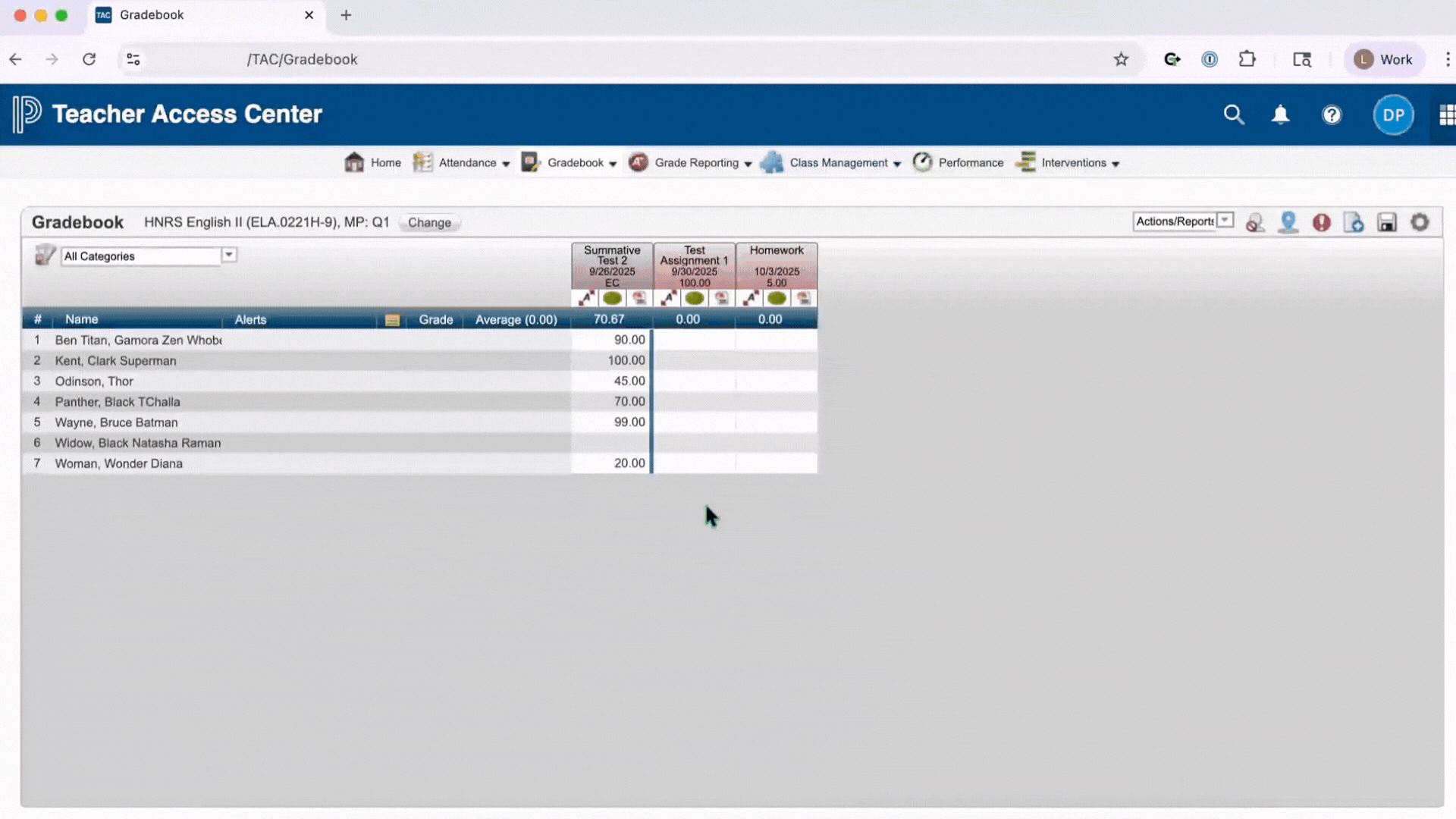
Troubleshooting
Grades not filling?
Did you successfully grab grades from another learning platform first? You can check the pop-up summary or the briefcase to see what information is being held before attempting to fill in PowerTeacher Pro.
Did you click into the first grade cell of the assignment before trying to fill? This is how GradeTransferer knows where you want to fill the data.
Do the rosters match? Check to see if the names on the page in PowerTeacher Pro look the same as they do from where you grabbed them. You can look in the briefcase to see what's been grabbed.
If you've got the right class, look more closely at the student names to see if there are naming discrepancies, like typos, middle names, or other formatting issues. To fix name discrepancies, go to the Advanced Settings within GradeTransferer and use the Pattern Remover or the Name Discrepancy Fixer to teach GradeTransferer how the names should be recognized.
Grades not saving? Make sure to press the save button in your gradebook after filling.

Receiving an error message? Find the associated help article in our Troubleshooting Area.
🎯 Remember to always review transfers for accuracy and completion. The GradeTransferer service can significantly speed up the transfer process and cut down on errors. However, just as with manual grading, it is the teacher's responsibility to verify that grades are correct within their gradebook.

