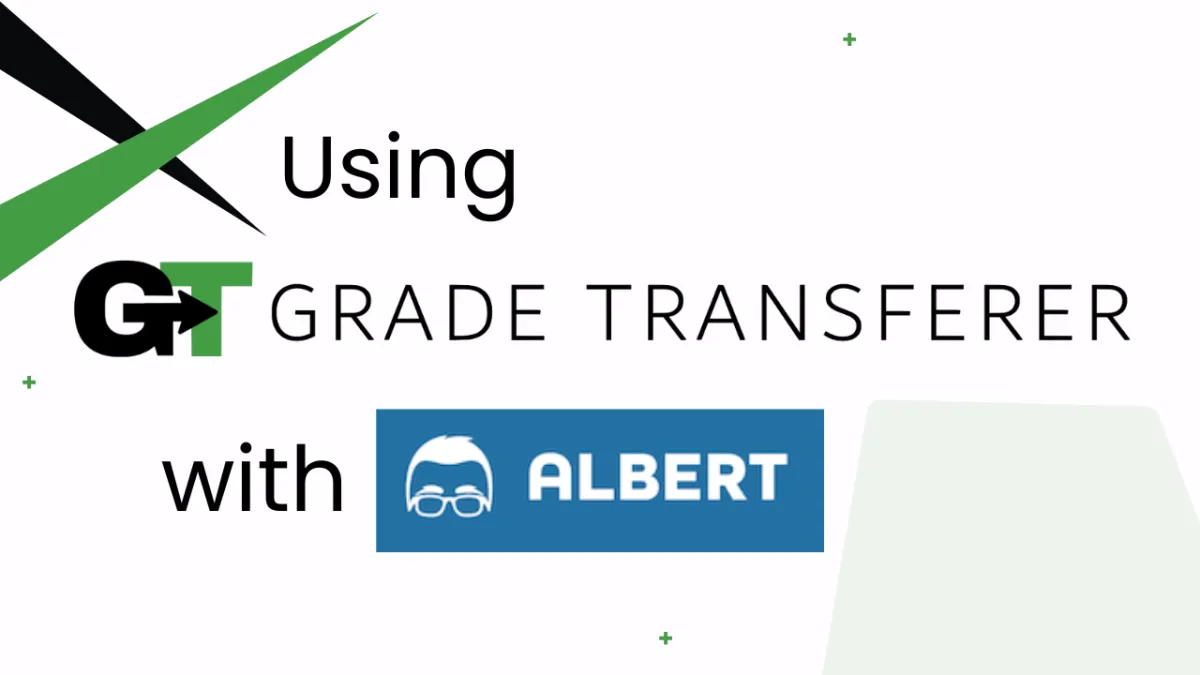
Grabbing From Albert
Platform Overview
GradeTransferer can help you seamlessly transfer grades by grabbing data from Albert assignments.
Grabbing
Click on the Classes tab and select View Class for the class whose data you would like to grab.
Click into the Assignments sub-tab and select the assignment from which you'd like to grab.
Click the green Grab Data button in the GradeTransferer extension.
A popup will appear listing the information that was successfully grabbed (the students’ names and the number of questions they answered correctly). Review and click Okay.
Optional: You may scale assignment data before filling.
Locate your gradebook and click the green Fill Data button.
Troubleshooting
Grades not grabbing?
Ensure you are attempting to grab grades from the assignment view.
Make sure all students that you want to grab have submitted their assignment.
Receiving an error message? Find the associated help article in our Troubleshooting Area.
Grades not filling into your next gradebook?
Do the rosters match? Check to see if the names on the page in Albert look the same as they do from where you're trying to 'fill'. You can look in the briefcase to see what's been grabbed.
If you've got the right class, look more closely at the student names to see if there are naming discrepancies, like typos, middle names, or other formatting issues. To fix name discrepancies, go to the Advanced Settings within GradeTransferer and use the Pattern Remover or the Name Discrepancy Fixer to teach GradeTransferer how the names should be recognized.
🎯 Remember to always review transfers for accuracy and completion. The GradeTransferer service can significantly speed up the transfer process and cut down on errors. However, just as with manual grading, it is the teacher's responsibility to verify that grades are correct within their gradebook.

