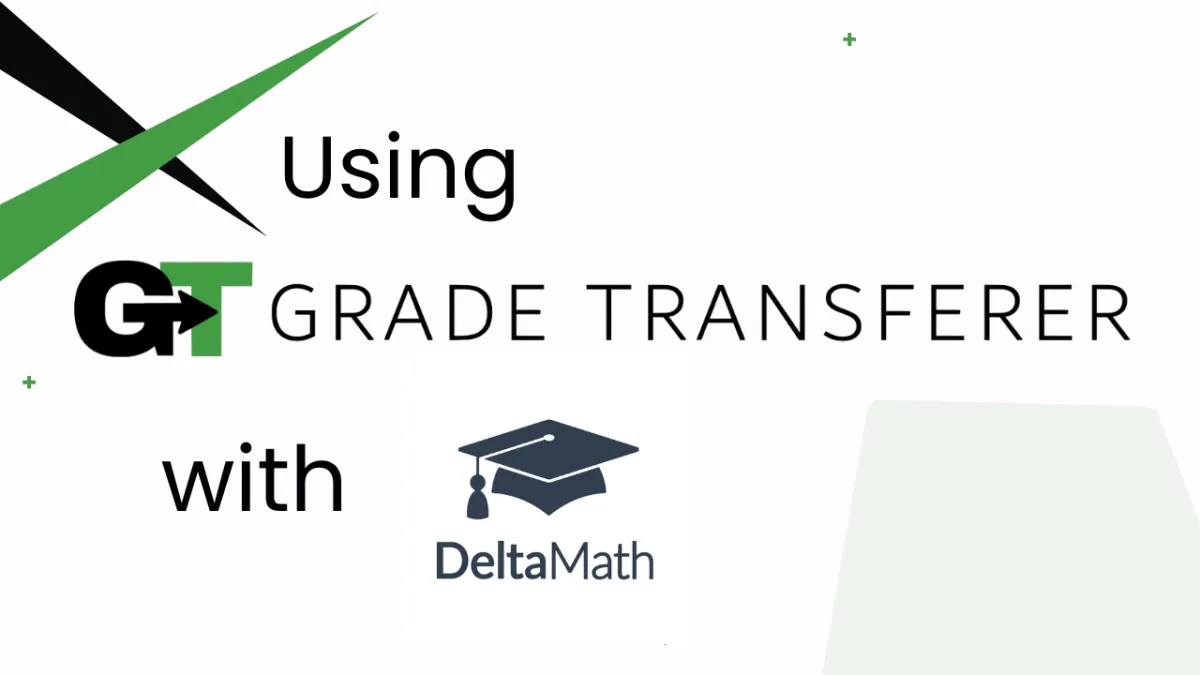
Grabbing From DeltaMath
Platform Overview
GradeTransferer can grab the average grade from the 'Grade Table / Assignment Grade Summary' and grades from each individual assignment in DeltaMath, so you can transfer them to your next gradebook! This video will walk you through it, and you will find more detail throughout the article.
Grabbing
Within GradeTransferer, click the big, green 'Grab Data' button
GradeTransferer will grab the first column* of grades closest to the student names that includes a '%' symbol
*In each assignment, you can use the 'Visible Columns' dropdown menu to adjust which column is the first column of grades closest to the name with a '%' sign.
*To grab the average grade for each student, you can do so from the 'Grade Table / Assignment Grade Summary' view.
*If students have a grade of '--', and you want it grabbed as something else (ex: 0 or M), you can use the Score Converter to set a rule and adjust how they are grabbed.
Review the information that was retrieved in the pop-up summary before filling in your next gradebook
Troubleshooting
Receiving an error message? Find the associated help article in our Troubleshooting Area.
Grades not filling in your next gradebook?
Do the rosters match? Check to see if the names on the page in DeltaMath look the same as they do where you're trying to 'fill' them. You can look in the briefcase to see what's been grabbed.
If you've got the right class, look more closely at the student names to see if there are naming discrepancies, like typos, middle names, or other formatting issues. To fix name discrepancies, go to the Advanced Settings within GradeTransferer and use the Pattern Remover or the Name Discrepancy Fixer to teach GradeTransferer how the names should be recognized.
Want to grab different information?
In the assignment, use the 'Visible Columns' dropdown menu to adjust which column is the first column of grades closest to the name with a '%' sign. This is the column of grades that GradeTransferer will grab.
To grab the average grade for each student, you can do so from the 'Grade Table / Assignment Grade Summary' view.
If students have a grade of '--', and you want it grabbed as something else (ex: 0 or M), you can use the Score Converter to set a rule and adjust how they are grabbed.
Grades not grabbing?
Make sure that the first column of grades closest to the student names has a '%' sign. If the information doesn't have a % symbol, it won't be grabbed. You can use the 'Visible Columns' dropdown menu to adjust which column is the first column.
🎯 Remember to always review transfers for accuracy and completion. The GradeTransferer service can significantly speed up the transfer process and cut down on errors. However, just as with manual grading, it is the teacher's responsibility to verify that grades are correct within their gradebook.

