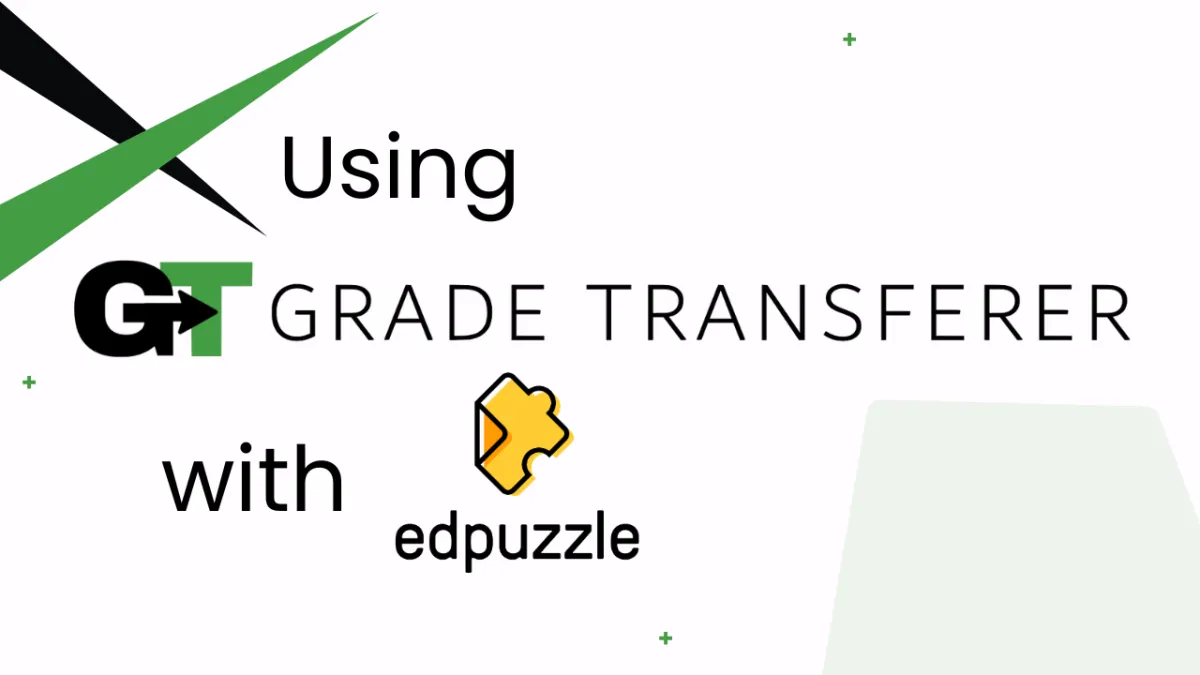
Grabbing From EdPuzzle
Platform Overview
GradeTransferer can help you seamlessly transfer grades by grabbing data from EdPuzzle in the assignment view. Keep reading for step by step directions, a video overview, and troubleshooting tips.
Grabbing
In the 'Assignments' or 'Gradebook' tab, click on the title of a graded assignment to open the 'Assignment' view.
Click the big, green 'Grab Data' button in the GT extension.
Check the popup summary to see what was grabbed before filling into your next gradebook.
Optional: Use the scaling feature to adjust grades as needed before filling.
Troubleshooting
Grades not grabbing?
Ensure you are attempting to grab grades from the Assignment View. If you are in the 'Gradebook' tab, click on a hyperlinked title to open the particular assignment before grabbing.
Make sure all students that you want to grab have fully completed their assignment and that any open-ended questions have been graded. If students don't have a grade visible in the 'Grade' column, there isn't available data for GradeTransferer to grab.
Receiving an error message? Find the associated help article in our Troubleshooting Area.
Grades not filling into your next gradebook?
Do the rosters match? Check to see if the names on the page in EdPuzzle look the same as they do from where you're trying to 'fill'. You can look in the briefcase to see what's been grabbed.
If you've got the right class, look more closely at the student names to see if there are naming discrepancies, like typos, middle names, or other formatting issues. To fix name discrepancies, go to the Advanced Settings within GradeTransferer and use the Pattern Remover or the Name Discrepancy Fixer to teach GradeTransferer how the names should be recognized.
🎯 Remember to always review transfers for accuracy and completion. The GradeTransferer service can significantly speed up the transfer process and cut down on errors. However, just as with manual grading, it is the teacher's responsibility to verify that grades are correct within their gradebook.

