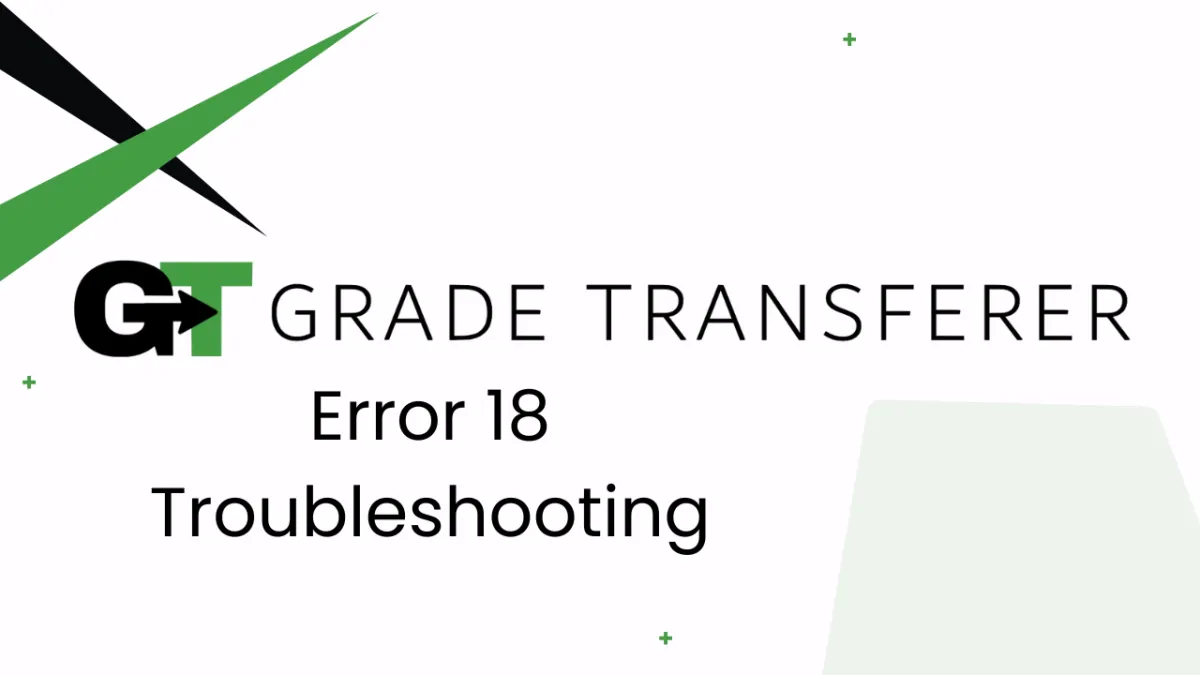
Error 18
Error Overview
Error 18 occurs when GradeTransferer's storage briefcase is still empty after trying to grab data, or it is unable to find matches to fill data. See the troubleshooting steps below to address the issue.

Troubleshooting
Grabbing
Specific directions for your gradebook: Some gradebooks have particular instructions that need to be followed, such as clicking into a column or navigating to a particular view. Check your platform specific directions here and follow them closely to see if it resolves the problem.
Ensure there are grades to be grabbed: If students don't have any grades next to their names, then GradeTransferer doesn't have any data to grab. Make sure student work has been turned in and graded so that a grade will populate to be grabbed.
Ensure there isn't duplicate data: If your gradebook has multiple grades for the same student, students listed twice, or students with precisely the same name, GradeTransferer has no way to tell the difference between the data and make a match. These scores will be skipped from the grabbing process. Depending on your situation, solutions include changing student names so they are distinguishable, removing duplicate scores from the gradebook selection, or turning off any 'retake' settings that allow more than one score.
Trying to grab symbol or text grades?
If you are trying to grab student grades that are in the form of a symbol (ex: ✓) or text (ex: 'missing'), make sure to toggle on 'Convert ✓ & text grades' before grabbing.
In Google Classroom specifically, you must navigate to the 'Student Work' view for a particular assignment to grab these types of grades. Only numeric grades can be grabbed from the 'Grades Tab'.

Filling
Specific directions for your gradebook: Some gradebooks have particular instructions that need to be followed, such as clicking into a column or navigating to a particular view. Check your platform specific directions here and follow them closely to see if it resolves the problem.
Is there data in your briefcase?: Make sure you have successfully grabbed data before filling in your next gradebook. You can look in the briefcase to see what is being held. If the briefcase icon is not visible, the briefcase is empty.
Rosters don't match: Check to see if the names on the page where you are trying to fill are the same as the ones you grabbed. You can look in the briefcase to see what's been grabbed. If you've grabbed data for a different class, GradeTransferer won't be able to find any matches.
Naming discrepancies: If you've got the right class, look more closely at the student names to see if there are naming discrepancies, like typos, middle names, or other formatting discrepancies that are leading to a matching issue. To fix name discrepancies, go to the Advanced Settings within GradeTransferer and use the Pattern Remover or the Name Discrepancy Fixer to teach GradeTransferer how the names should be recognized.
🎯 Remember to always review transfers for accuracy and completion. The GradeTransferer service can significantly speed up the transfer process and cut down on errors. However, just as with manual grading, it is the teacher's responsibility to verify that grades are correct within their gradebook.

