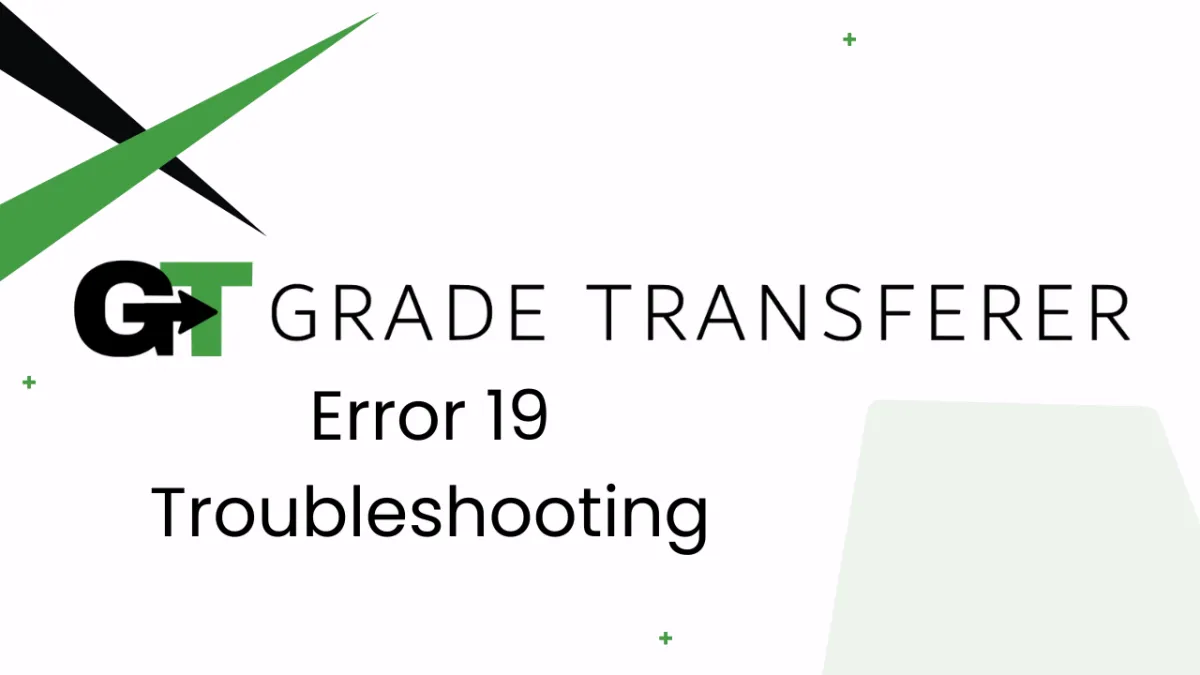
Error 19
Error Overview
Error 19 occurs when you have tried to fill data without first grabbing data. If you run into this issue, see the troubleshooting steps below for help.

Troubleshooting
Is there data in the briefcase before filling? Make sure you have successfully grabbed data before filling in your next gradebook. You can look in the briefcase to see what is being held. If the briefcase icon is not visible, the briefcase is empty. If you're having trouble grabbing, keep reading for solutions...
Check the specific directions for your gradebook: Some gradebooks have particular instructions that need to be followed to grab successfully, such as clicking into a column, navigating to a particular view, or using Clipboard Grab. Check your platform specific directions here and follow them closely to see if it resolves the problem.
Ensure there isn't duplicate data: If your gradebook has multiple grades for the same student, students listed twice, or students with precisely the same name, these scores will be skipped from the grabbing process. Depending on your situation, solutions include changing student names so they are distinguishable, removing duplicate scores from the gradebook selection, or turning off 'retake' settings. See Error 23 for more.
Ensure there are grades to be grabbed: If students don't have any grades next to their names, then GradeTransferer doesn't have any data to grab. Make sure student work has been turned in and graded so that a grade will populate to be grabbed.
Trying to grab symbol or text grades?
If you are trying to grab student grades that are in the form of a symbol (ex: ✓) or text (ex: 'missing'), make sure to toggle on 'Convert ✓ & text grades' before grabbing.
In Google Classroom specifically, you must navigate to the 'Student Work' view for a particular assignment to grab these types of grades. Only numeric grades can be grabbed from the 'Grades Tab'.

🎯 Remember to always review transfers for accuracy and completion. The GradeTransferer service can significantly speed up the transfer process and cut down on errors. However, just as with manual grading, it is the teacher's responsibility to verify that grades are correct within their gradebook.

