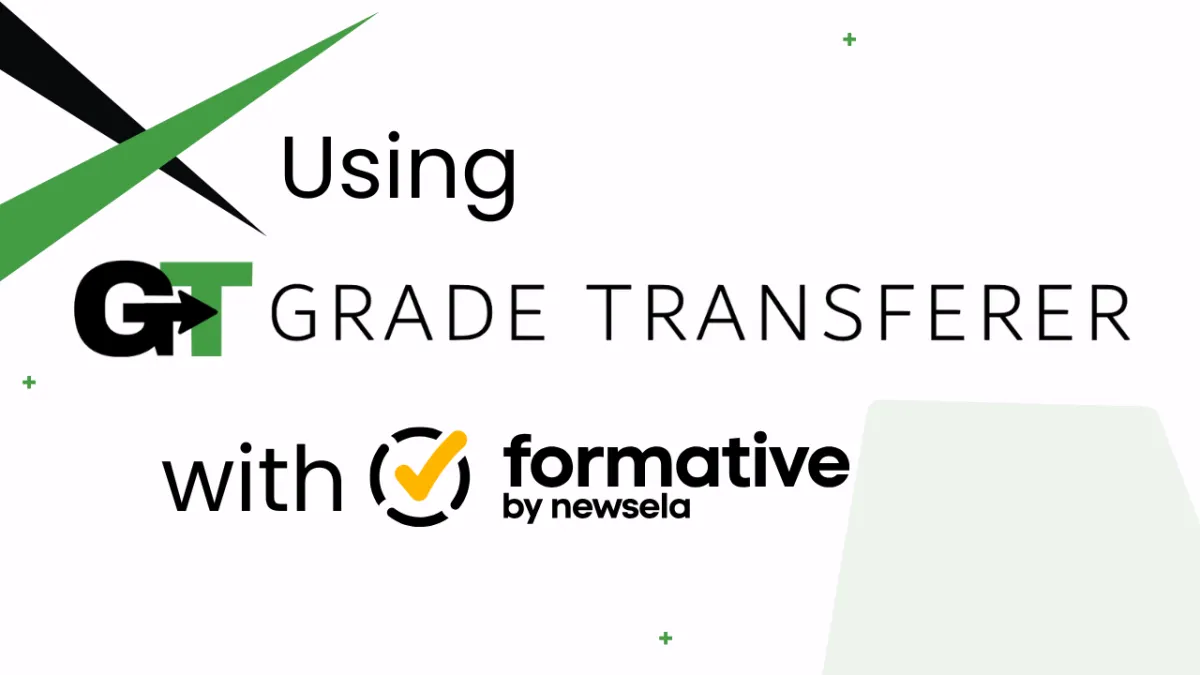
Grabbing From Formative
Platform Overview
GradeTransferer can help you seamlessly transfer grades by grabbing student data from Formative in the 'Responses' view. Keep reading for more!
How To Grab
Navigate to the 'Responses' view for the Activity / Formative you want to grab from.
Tip: Adjust Settings in Formative to 'View by Percent' or 'View by Totals' depending on the grade information you want grabbed.
Click the big, green 'Grab Data' button in the GT extension.
Check the popup summary to see what was grabbed before filling into your next gradebook.
Troubleshooting
Grades not grabbing?
Ensure you are attempting to grab grades from the 'Responses' view of an Activity / Formative. To get there, click on the hyperlinked title of an activity.
Make sure all students that you want to grab have submitted their assignment and that you've scored any responses that aren't auto-graded.
Do you have a really large roster of students (ex: 75+) and not all are grabbing? It is possible that Formative isn't loading all of the student data onto the page for GradeTransferer to grab. After grabbing data, toggle on the Grab More feature, scroll to the next part of your roster, and try grabbing again. Continue this process until you've grabbed all of your desired scores.
Ensure "Hide Student Names" is turned off in Settings. Having this feature enabled will not allow GradeTransferer to grab the students' names.
Receiving an error message? Find the associated help article in our Troubleshooting Area.
Do students have multiple attempts? If you have multiple attempts enabled on the formative, these scores will show under the student's name when you expand the view by clicking on the arrow button. GradeTransferer will grab the score next to the student's name (the student's final attempt), and ignore grades next to the Attempt submissions.

Grades not filling into your next gradebook?
Do the rosters match? Check to see if the names on the page in Formative look the same as they do from where you're trying to 'fill'. You can look in the briefcase to see what's been grabbed.
If you've got the right class, look more closely at the student names to see if there are naming discrepancies, like typos, middle names, or other formatting issues. To fix name discrepancies, go to the Advanced Settings within GradeTransferer and use the Pattern Remover or the Name Discrepancy Fixer to teach GradeTransferer how the names should be recognized.
🎯 Remember to always review transfers for accuracy and completion. The GradeTransferer service can significantly speed up the transfer process and cut down on errors. However, just as with manual grading, it is the teacher's responsibility to verify that grades are correct within their gradebook.

