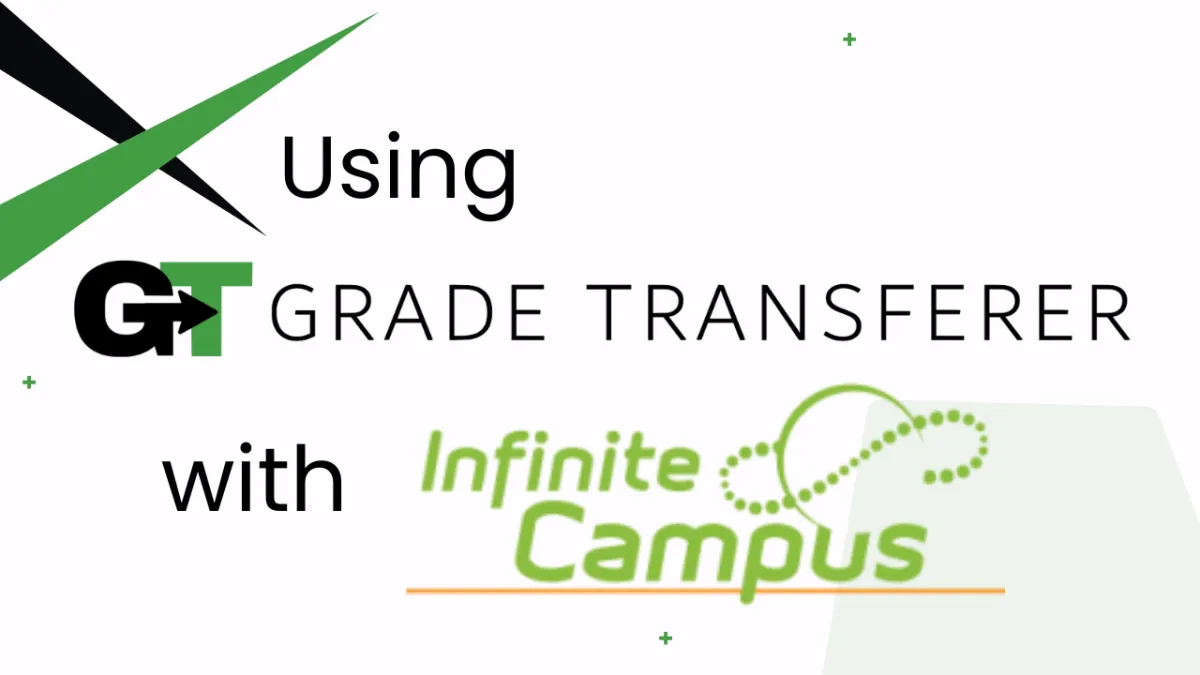
Filling Into Infinite Campus
Table of Contents
Platform Overview - Filling Data
GradeTransferer can help you seamlessly transfer grades by filling data into two different views within Infinite Campus!
Main Gradebook View
Step 1: After grabbing data, expand the column in Infinite Campus where you would like to fill the data by clicking on the arrow. The assignment titles do not need to match.
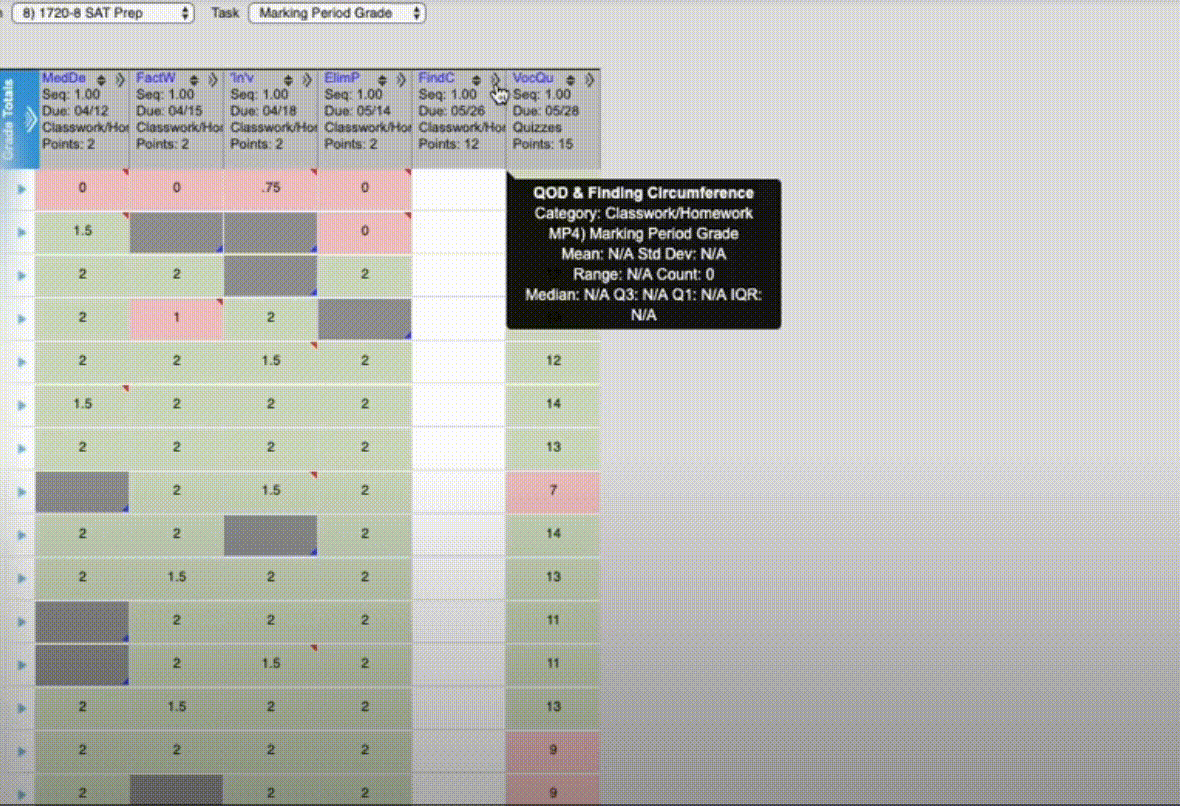
Step 2: Within GradeTransferer, click the big, green 'Fill Data' button.
Step 3: A pop-up summary will confirm the student grades that were filled. Review and save.
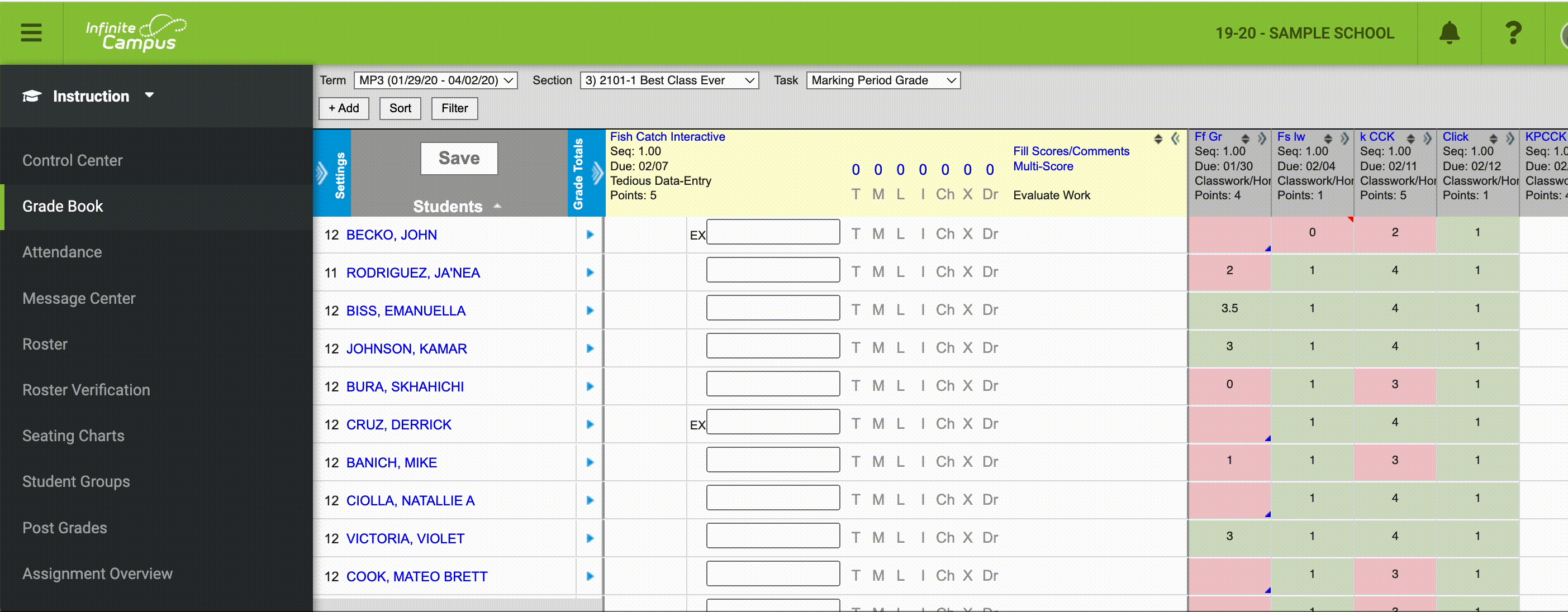
Rapid Scoring View
This view is especially useful if you experience interruptions to your transfer due to 'missing' flags (see troubleshooting for more information).
Step 1: Click the " ⋮ " icon on the column into which you want to 'fill' data. The assignment titles do not need to match.
Step 2: Select the 'Rapid Scoring' option.
Step 3: Within GradeTransferer, click the big, green 'Fill Data' button.
Step 4: A pop-up summary will confirm the student grades that were filled. Review and save.
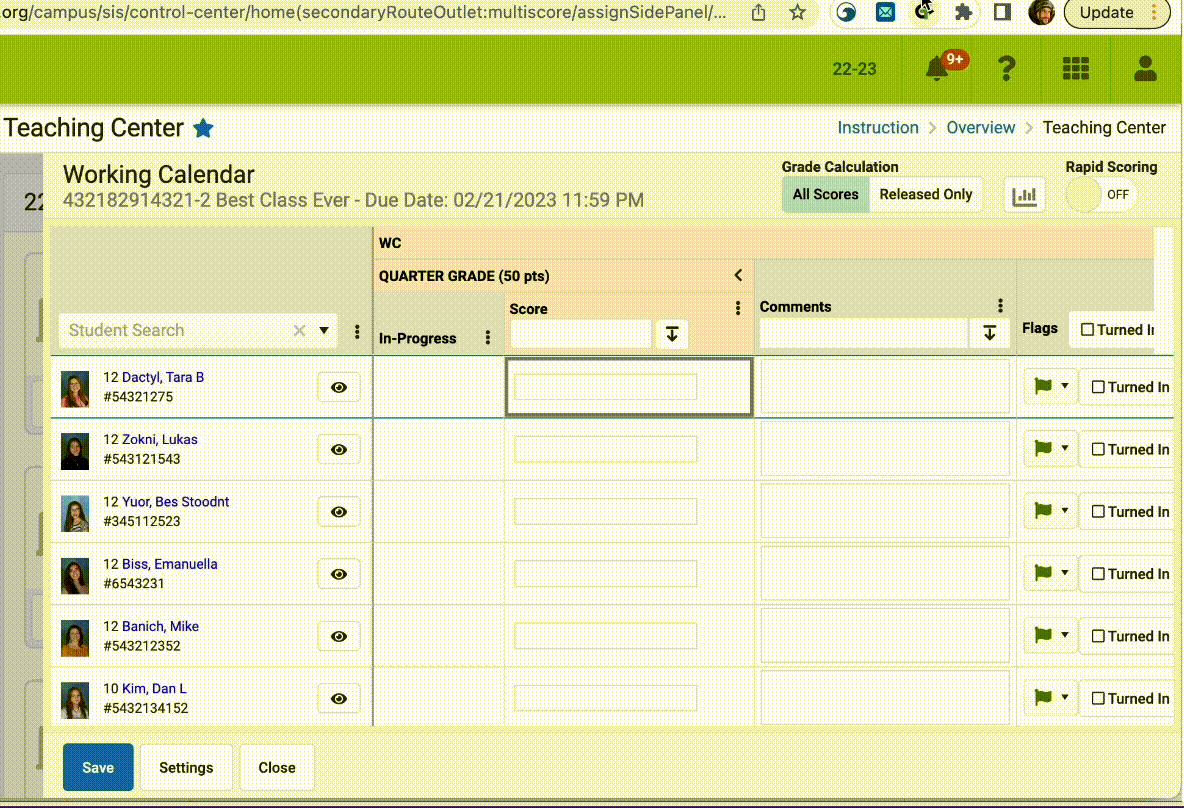
Troubleshooting
Check to see if the names on the page in Infinite Campus look the same as they do from wherever you've 'grabbed' them. Do the rosters match? You can look in the briefcase to see what's been grabbed.
If you've got the right class, look more closely at the student names to see if there are naming discrepancies, like typos, middle names, or other formatting issues. To fix name issues, go to the Advanced Settings within GradeTransferer and use the Pattern Remover or the Name Discrepancy Fixer to teach GradeTransferer how the names should be recognized.
Is the bottom part of your roster not filling or particular students being skipped every time? If it is not a naming issue (see above), try increasing the time allotted for scrolling the page using our 'Infinite Campus Auto-Scrolling Time' adjustment in Custom Overrides.
Are 'Missing' flags interrupting the transfer? In some cases, Infinite Campus will show a confirmation question when a grade previously flagged as 'missing' gets changed to another value, asking the teacher how to handle flags. This stops the transfer process initiated by GradeTransferer into any other cells where grades were flagged as 'missing'. Transfer grades using the Rapid Scoring view (see above) of Infinite Campus, where flags are handled differently.
If you're grabbing from the main gradebook view, make sure to click on the arrow to expand the assignment first, so gradetransferer knows which assignment to fill.
Grade cells that remain highlighted green indicate that they did not save with new information. This could be because you didn't grab scores for those students, a match wasn't made, or you transferred the exact same data that was already in the cell. When you refresh the page, the color will reset.
Are there particular times in the year during an 'open grading window' that the service is not working as expected? Some districts have periods where the gradebook pages in Infinite Campus behave uniqely for final grade reporting, and therefor may not be perfectly compatible with GradeTransferer straight 'out of the box'. If this is the case, please reach out via support ticket so we can tweak the service to work for you and your colleagues.
Receiving an error message? Find the associated help article in our Troubleshooting Area.
🎯 Remember to always review transfers for accuracy and completion. The GradeTransferer service can significantly speed up the transfer process and cut down on errors. However, just as with manual grading, it is the teacher's responsibility to verify that grades are correct within their gradebook.

