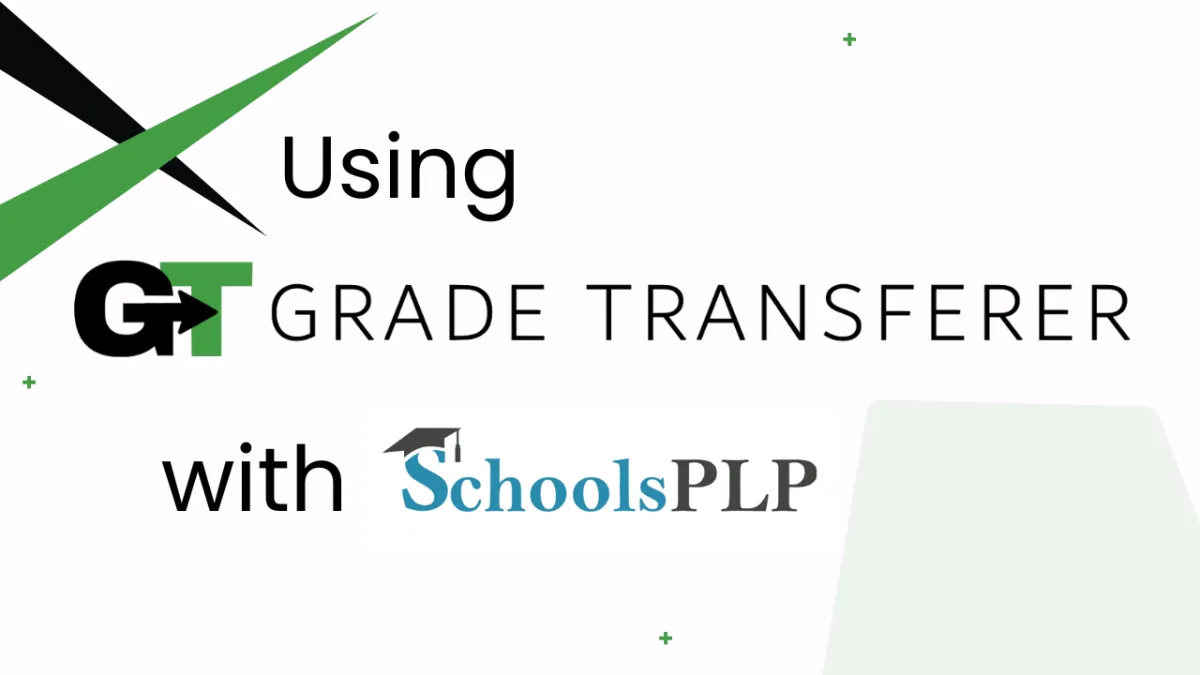
Grabbing From SchoolsPLP
Platform Overview
GradeTransferer can help you seamlessly transfer grades by grabbing data from SchoolsPLP Gradebook in the 'Activity Grader' tab for a particular assignment.
Grabbing From 'Activity Grader'
In the 'Gradebook' tab, navigate to the 'Activity Grader' view by clicking on the blue hyperlinked title of the assignment you want to grab from.
Click the big, green 'Grab Data' button in the GT extension.
Check the popup summary to see what was grabbed before filling into your next gradebook.

Troubleshooting
Grades not grabbing?
Ensure you are attempting to grab grades from the 'Activity Grader' view of an assignment. If you are in the 'Grades' view of the 'Gradebook' tab, click on the blue hyperlinked title for an assignment to get to the 'Activity Grader'.
Make sure all students that you want to grab have submitted their assignment.
Receiving an error message? Find the associated help article in our Troubleshooting Area.
Try turning ON 'Schools PLP Page Targeting Workaround' in Custom Overrides. When this is on, GradeTransferer will try to find and use an embedded page, in case your district has embedded the gradebook more deeply than expected. Don't forget to click 'SAVE' at the top of the Custom Overrides page after turning this setting on, so the changes are applied before you attempt to grab again.
If this does not resolve the issue, turn this setting back OFF and SAVE. Then, submit a support ticket with a screen recording.
Grades not filling into your next gradebook?
Do the rosters match? Check to see if the names on the page in SchoolsPLP look the same as they do from where you're trying to 'fill'. You can look in the briefcase to see what's been grabbed.
If you've got the right class, look more closely at the student names to see if there are naming discrepancies, like typos, middle names, or other formatting issues. To fix name discrepancies, go to the Advanced Settings within GradeTransferer and use the Pattern Remover or the Name Discrepancy Fixer to teach GradeTransferer how the names should be recognized.
🎯 Remember to always review transfers for accuracy and completion. The GradeTransferer service can significantly speed up the transfer process and cut down on errors. However, just as with manual grading, it is the teacher's responsibility to verify that grades are correct within their gradebook.

