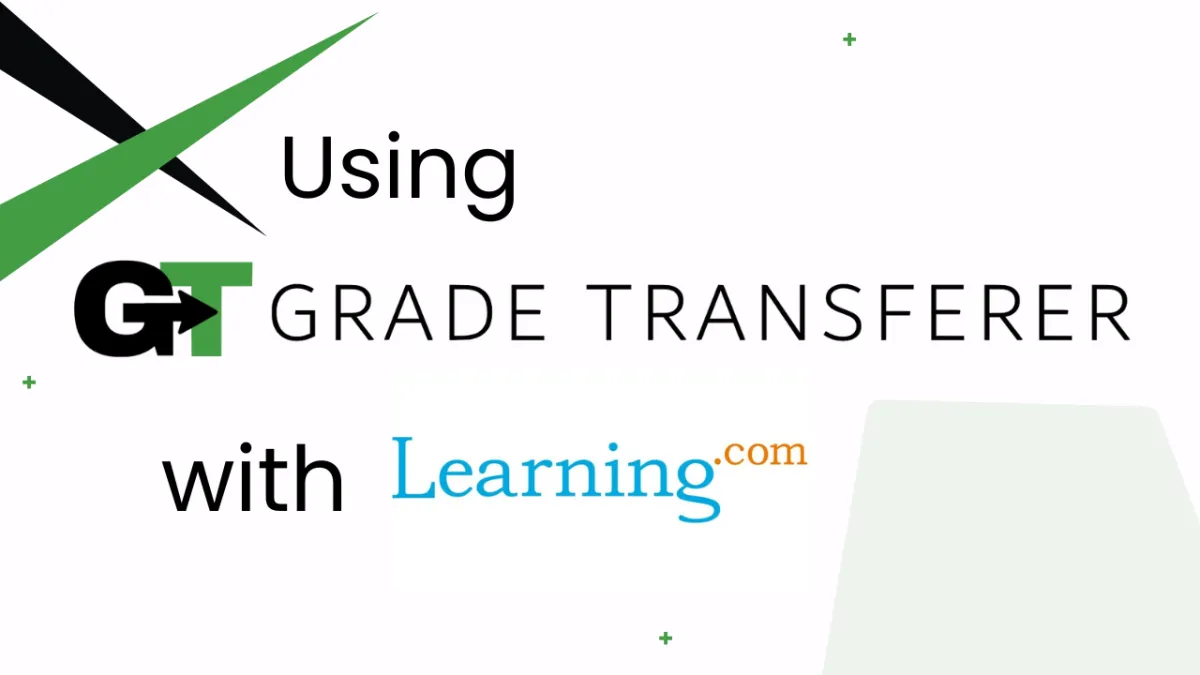
Grabbing From Learning.com
Platform Overview
GradeTransferer can grab from Learning.com so you can transfer student data to your gradebook. Here are a few key things to know!
First, click in a cell of the assignment you want to grab scores from. Then, click the big green 'Grab' button in the extension. A summary will pop up to show you what has been grabbed.
Grades will grab as points. If you want to transfer a percent to your gradebook, use our scaling feature.
Excused assignments will grab as the text 'excused', UNLESS the cell that you click into is an excused cell. In that case, it will grab as the letter E. You can set a rule for how you want 'E' and 'excused' to be handled using the Score Converter. (Example: 'excused' = '0' and 'E' = '0') Or, if you don't want 'E' and 'excused' to transfer, you can set your rules with the 'filling' side to be blank.
Troubleshooting
Grades not grabbing?
Make sure the student has turned in their work and that they have a score for it. Work that does not have a score, or is in the "reopened" status, will not be grabbed.
Make sure to click in a cell of the assignment column where you want to grab scores from before clicking 'Grab'
Grades not filling in your next gradebook?
Do the rosters match? Check to see if the names on the page in Learning.com look the same as they do where you're trying to 'fill' them. You can look in the briefcase to see what's been grabbed.
If you've got the right class, look more closely at the student names to see if there are naming discrepancies, like typos, middle names, or other formatting issues. To fix name discrepancies, go to the Advanced Settings within GradeTransferer and use the Pattern Remover or the Name Discrepancy Fixer to teach GradeTransferer how the names should be recognized.
Grades not grabbing the way you want?
Want to transfer a percent instead of raw points? Use our scaling feature.
Do you want E and Excused to grab as something else? Use the Score Converter.
If you don't want these grades to transfer, keep the 'filling' side of the rule blank.
🎯 Remember to always review transfers for accuracy and completion. The GradeTransferer service can significantly speed up the transfer process and cut down on errors. However, just as with manual grading, it is the teacher's responsibility to verify that grades are correct within their gradebook.

