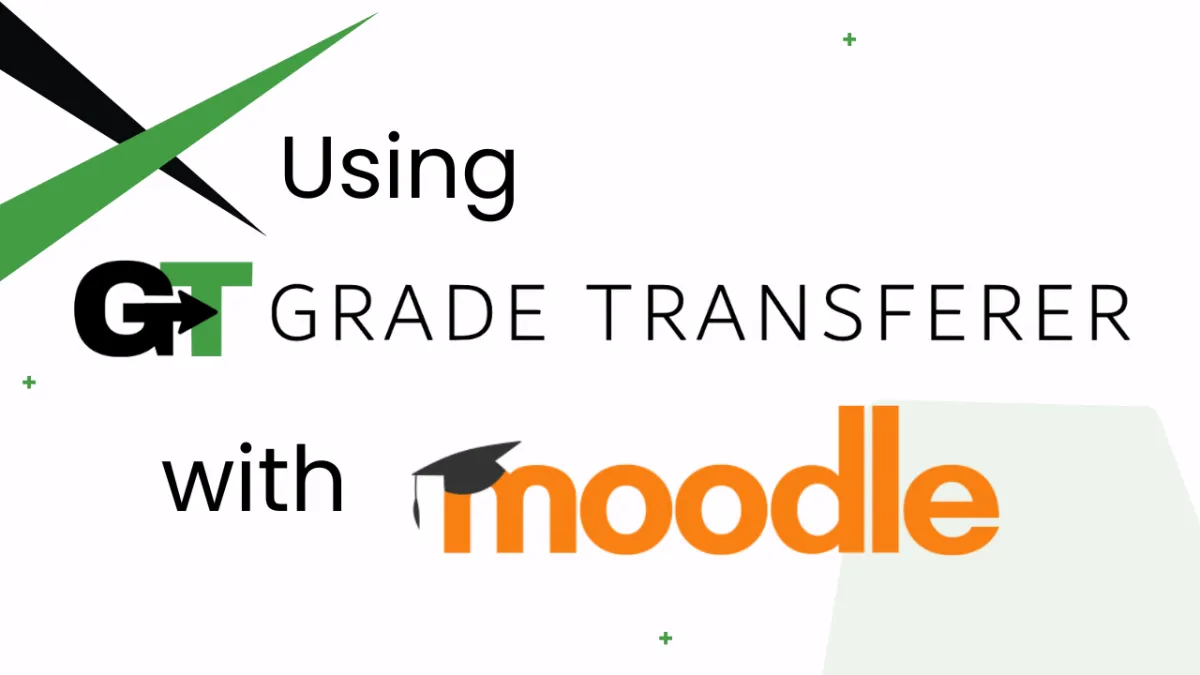
Grabbing From Moodle
Platform Overview
Moodle is a highly customizable gradebook that can be configured to work with GradeTransferer for grabbing student names and grades from a 'single view' for an assignment or 'grade item'. If GradeTransferer isn't grabbing as expected for your organization's particular Moodle setup, please submit a support ticket and we'll work with your IT department to get you effortlessly transferring grades in no time!
Grabbing
This video demonstrates what grabbing with GradeTransferer looks like from your Moodle gradebook. Please note that your setup might appear and perform differently. If it isn't working as needed, submit a support ticket to let us know so we can help you tweak GradeTransferer to work with your specific setup.
Example of the grabbing process in Moodle using GradeTransferer:
Step 1: Navigate to a 'single view' for a particular assignment / grade item.
Step 2: Click on the big, green 'Grab Data' button in the extension.
Step 3: A pop-up summary will show you the grabbed information to review before transferring the grades to your filling gradebook.
Troubleshooting
Are you receiving a platform 'not supported' or 'not detected' message?
Make sure you are on a 'single view' where the grades for all students in one assignment (or grade item) are visible.
Try toggling off Auto-detect Platform and select 'Moodle' from the menu.
If this still isn't working, please submit a support ticket so we can tweak GradeTransferer to work with your specific setup.
Grades not grabbing?
Make sure the student has turned in their work and that they have a score for it. Work that does not have a score will not be grabbed.
Receiving an error message? Find the associated help article in our Troubleshooting Area.
Grades grabbing, but then not filling in your next gradebook?
Do the rosters match? Check to see if the names on the page in Moodle look the same as they do where you're trying to 'fill' them. You can look in the briefcase to see what's been grabbed.
If you've got the right class, look more closely at the student names to see if there are naming discrepancies, like typos, middle names, or other formatting issues. To fix name discrepancies, go to the Advanced Settings within GradeTransferer and use the Pattern Remover or the Name Discrepancy Fixer to teach GradeTransferer how the names should be recognized.
Grades not grabbing the way you want?
Want to transfer a percent instead of raw points? Use our scaling feature.
Do you want a particular score, or range of scores, to grab as something else, or not transfer at all? Use the Score Converter.
🎯 Remember to always review transfers for accuracy and completion. The GradeTransferer service can significantly speed up the transfer process and cut down on errors. However, just as with manual grading, it is the teacher's responsibility to verify that grades are correct within their gradebook.

