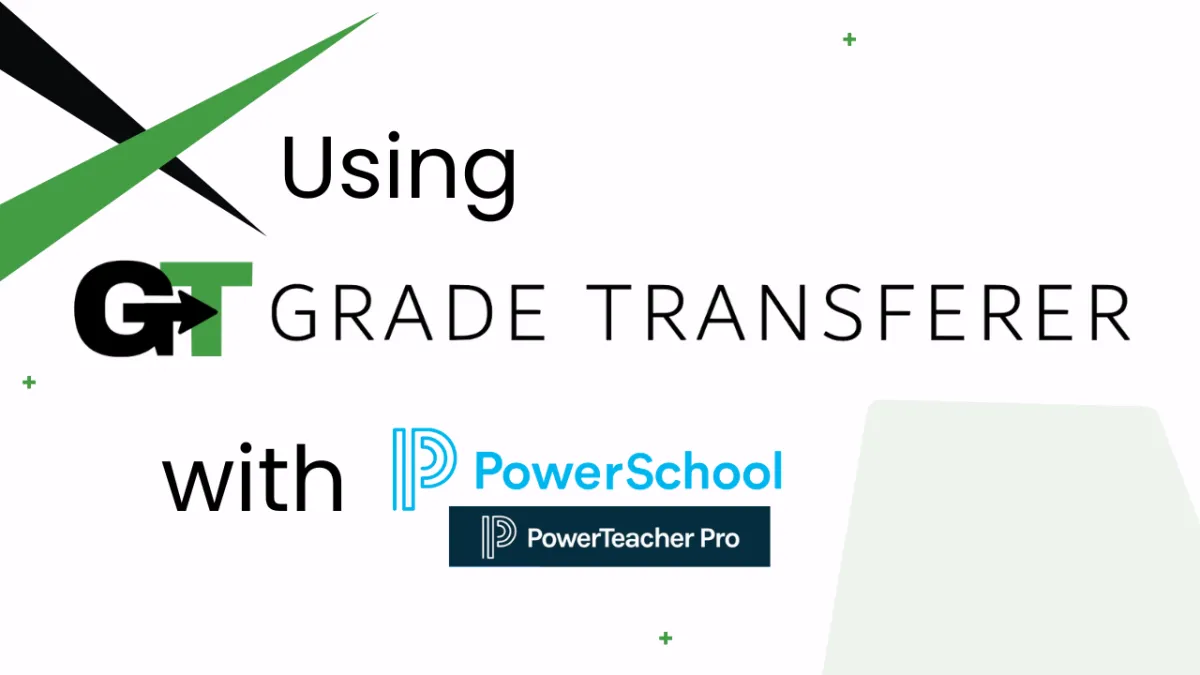
Filling Into PowerTeacher Pro
Platform Overview
After grabbing student grades from another platform, GradeTransferer can effortlessly fill these grades into your PowerSchool gradebook, PowerTeacher Pro! GT can fill into an assignment in the 'Assignment List' or 'Scoresheet' views of the 'Grading' area. You can even use GradeTransferer's Score Converter to fill codes for the 'Missing', 'Collected', 'Late', 'Incomplete, 'Exempt', and 'Absent', buttons in PowerTeacher Pro. Keep reading for step by step directions and troubleshooting tips.
Filling
After grabbing from another platform, navigate to your PowerTeacher Pro gradebook and select the class you want to fill data into.
In the 'Grading' area, navigate to either an assignment from the 'Assignment List', or the 'Scoresheet' view.
Click the first grade cell in the assignment column where you wan to fill the grades.
Open the GradeTransferer extension and click the big, green 'Fill Data' button. Your grades should fill instantly!
Review the information that was filled. If you like it, you can press 'Save Scores' at the bottom of the page.

Using Codes in PTP with GradeTransferer
You can use GradeTransferer's Score Converter feature to fill the appropriate codes for 'Missing', 'Collected', 'Late', 'Incomplete, 'Exempt', and 'Absent' into PowerTeacher Pro. Simply set a rule in the score converter for the original grade that is grabbed on the left side, and the two letter capital code (ex: MI for Missing, LA for Late, etc.) in the right side. When the Score Converter is toggled on, your saved rules will apply, and the codes will fill into PowerTeacher Pro with the associated symbols. See the example images below and learn more in our Score Converter article.


Troubleshooting
Grades not filling?
Did you successfully grab grades from another learning platform first? You can check the pop-up summary or the briefcase to see what information is being held before attempting to fill in PowerTeacher Pro.
Did you click into the first grade cell of the assignment before trying to fill? This is how GradeTransferer knows where you want to fill the data.
Grades filling for the first part of your roster, then stopping? Adjust the PowerTeacher Pro Filling Speed in Custom Overrides by setting it to a higher number (ex: 400-2,000).
Do the rosters match? Check to see if the names on the page in PowerTeacher Pro look the same as they do from where you grabbed them. You can look in the briefcase to see what's been grabbed.
If you've got the right class, look more closely at the student names to see if there are naming discrepancies, like typos, middle names, or other formatting issues. To fix name discrepancies, go to the Advanced Settings within GradeTransferer and use the Pattern Remover or the Name Discrepancy Fixer to teach GradeTransferer how the names should be recognized.
Note that if middle names are a matching issue, you can adjust the 'Display Settings' to show or hide middle names as needed in PowerTeacher Pro
Grades not saving? Make sure to press 'Save Scores' in your gradebook after filling.
Receiving an error message? Find the associated help article in our Troubleshooting Area.
Grades filling slower than expected? Adjust the PowerTeacher Pro Filling Speed in Custom Overrides by setting it to a lower number (ex: 100-300).
🎯 Remember to always review transfers for accuracy and completion. The GradeTransferer service can significantly speed up the transfer process and cut down on errors. However, just as with manual grading, it is the teacher's responsibility to verify that grades are correct within their gradebook.

