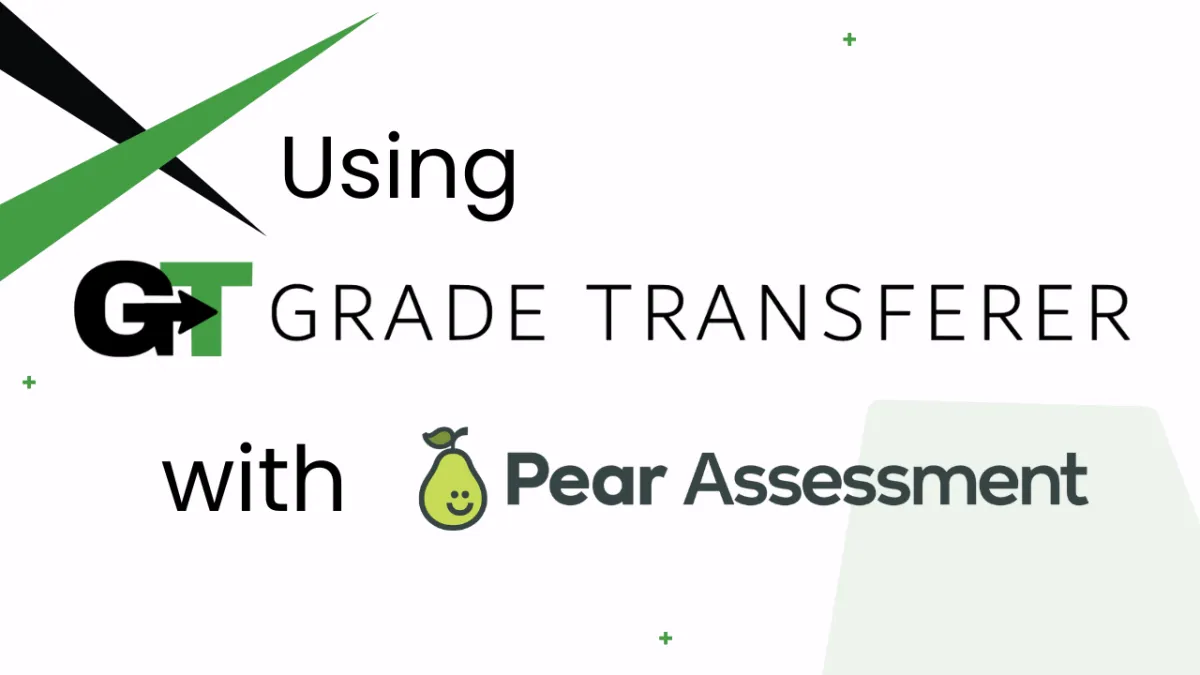
Grabbing From Pear Assessment
Table of Contents
Platform Overview - Grabbing Data
Grabbing From 'Live Class Board - Card View'
Platform Overview - Grabbing Data
GradeTransferer can help you seamlessly transfer grades by grabbing data from Pear Assessment (formerly Edulastic, purchased by Pear Deck) through the "Live Class Board - Card View" and "Express Grader" pages.
Grabbing From 'Live Class Board - Card View'
Navigate to the 'Live Class Board' page with 'Card View' selected for the assignment you want to grab from.
Click the big, green 'Grab Data' button in the GT extension.
Check the popup summary to see what was grabbed before filling into your next gradebook.
Note: GradeTransferer will grab the displayed percent as the score for each student.
Live Class Board has student scores rounded to two decimal points. Want to round your grades to a different amount of decimal places (ex: 97.83 → 97.8 or 97.83 → 98%)? Check out our rounding feature!
Want to transfer the raw score (points) instead of a percent? Check out our scaling feature!

Grabbing From 'Express Grader View'
Navigate to the 'Express Grader' page for the assignment you want to grab from.
Click the big, green 'Grab Data' button in the GT extension.
Check the popup summary to see what was grabbed before filling into your next gradebook.
Note: GradeTransferer will grab the displayed percent as the score for each student.
Express Grader has student scores rounded to the nearest whole number. If you want to grab a more precise percent (ex: 97.83% instead of 98%), go to the Live Class Board.
Want to transfer the raw score (points) instead of a percent? Check out our scaling feature!
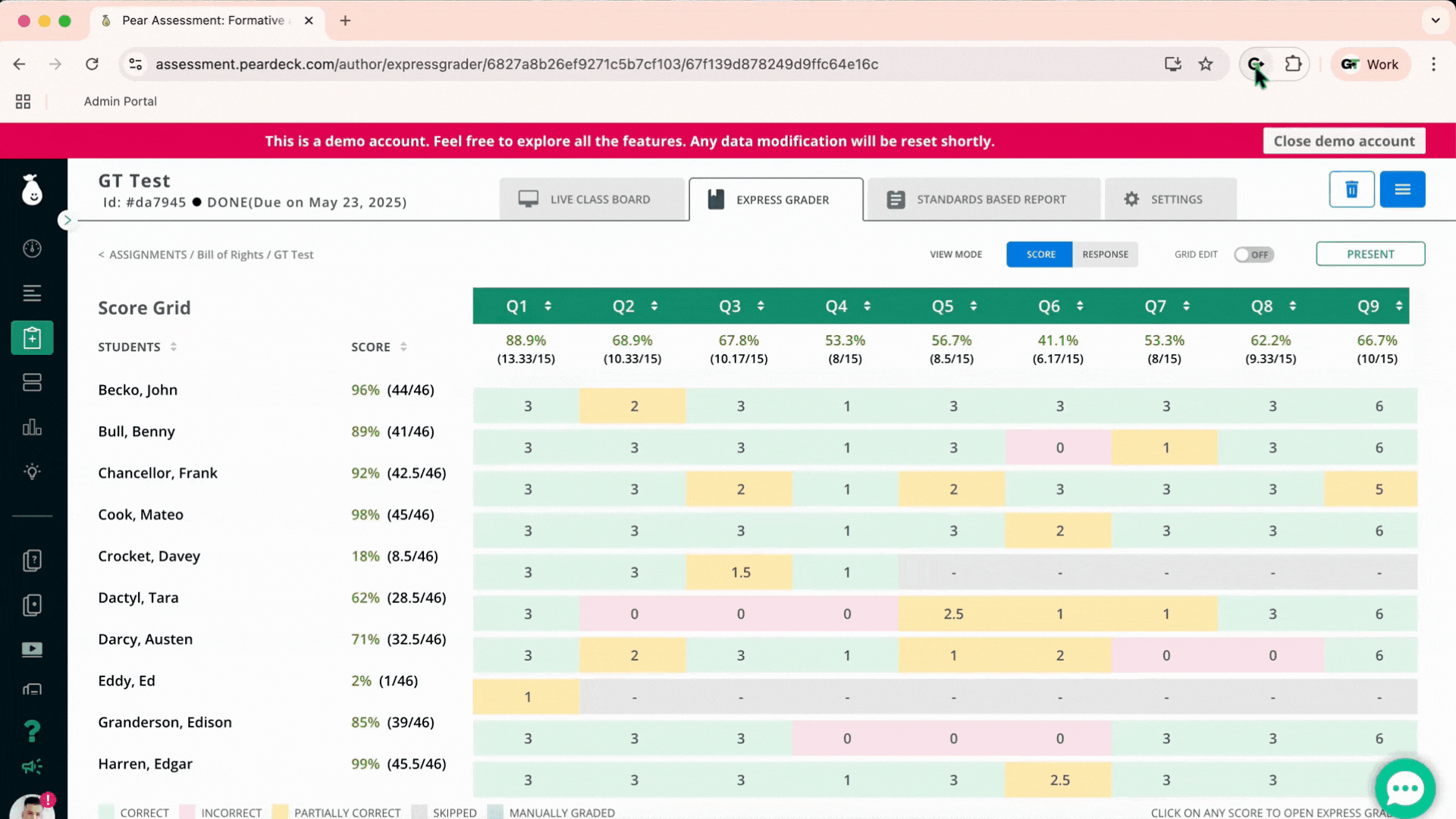
Troubleshooting
Grades not grabbing?
Ensure you are attempting to grab grades from either the "Express Grader" page or the "Live Class Board" page with "Card View" selected.
Make sure all students that you want to grab have submitted their assignment and are marked as graded.
Ensure you don't have a "retake" setting turned on, as this can cause students with multiple grades for the same assignment to not be grabbed.
Receiving an error message? Find the associated help article in our Troubleshooting Area.
Grades not filling into your next gradebook?
Do the rosters match? Check to see if the names on the page in Pear Assessment look the same as they do from where you're trying to 'fill'. You can look in the briefcase to see what's been grabbed.
If you've got the right class, look more closely at the student names to see if there are naming discrepancies, like typos, middle names, or other formatting issues. To fix name discrepancies, go to the Advanced Settings within GradeTransferer and use the Pattern Remover or the Name Discrepancy Fixer to teach GradeTransferer how the names should be recognized.
🎯 Remember to always review transfers for accuracy and completion. The GradeTransferer service can significantly speed up the transfer process and cut down on errors. However, just as with manual grading, it is the teacher's responsibility to verify that grades are correct within their gradebook.

